A Service is an application component that can perform
long-running operations in the background and does not provide a user interface. Another
application component can start a service and it will continue to run in the background even if the
user switches to another application. Additionally, a component can bind to a service to
interact with it and even perform interprocess communication (IPC). For example, a service might
handle network transactions, play music, perform file I/O, or interact with a content provider, all
from the background.
A service can essentially take two forms:
startService(). Once started, a service
can run in the background indefinitely, even if the component that started it is destroyed. Usually,
a started service performs a single operation and does not return a result to the caller.
For example, it might download or upload a file over the network. When the operation is done, the
service should stop itself.bindService(). A bound service offers a client-server
interface that allows components to interact with the service, send requests, get results, and even
do so across processes with interprocess communication (IPC). A bound service runs only as long as
another application component is bound to it. Multiple components can bind to the service at once,
but when all of them unbind, the service is destroyed.Although this documentation generally discusses these two types of services separately, your
service can work both ways—it can be started (to run indefinitely) and also allow binding.
It's simply a matter of whether you implement a couple callback methods: onStartCommand() to allow components to start it and onBind() to allow binding.
Regardless of whether your application is started, bound, or both, any application component
can use the service (even from a separate application), in the same way that any component can use
an activity—by starting it with an Intent. However, you can declare
the service as private, in the manifest file, and block access from other applications. This is
discussed more in the section about Declaring the service in the
manifest.
Caution: A service runs in the main thread of its hosting process—the service does not create its own thread and does not run in a separate process (unless you specify otherwise). This means that, if your service is going to do any CPU intensive work or blocking operations (such as MP3 playback or networking), you should create a new thread within the service to do that work. By using a separate thread, you will reduce the risk of Application Not Responding (ANR) errors and the application's main thread can remain dedicated to user interaction with your activities.
A service is simply a component that can run in the background even when the user is not interacting with your application. Thus, you should create a service only if that is what you need.
If you need to perform work outside your main thread, but only while the user is interacting
with your application, then you should probably instead create a new thread and not a service. For
example, if you want to play some music, but only while your activity is running, you might create
a thread in onCreate(), start running it in onStart(), then stop it in onStop(). Also consider using AsyncTask or HandlerThread,
instead of the traditional Thread class. See the Processes and
Threading document for more information about threads.
Remember that if you do use a service, it still runs in your application's main thread by default, so you should still create a new thread within the service if it performs intensive or blocking operations.
To create a service, you must create a subclass of Service (or one
of its existing subclasses). In your implementation, you need to override some callback methods that
handle key aspects of the service lifecycle and provide a mechanism for components to bind to
the service, if appropriate. The most important callback methods you should override are:
onStartCommand()startService(). Once this method executes, the service is started and can run in the
background indefinitely. If you implement this, it is your responsibility to stop the service when
its work is done, by calling stopSelf() or stopService(). (If you only want to provide binding, you don't
need to implement this method.)onBind()bindService(). In your implementation of this method, you must provide an interface that clients
use to communicate with the service, by returning an IBinder. You must always
implement this method, but if you don't want to allow binding, then you should return null.onCreate()onStartCommand() or
onBind()). If the service is already running, this method is not
called.onDestroy()If a component starts the service by calling startService() (which results in a call to onStartCommand()), then the service
remains running until it stops itself with stopSelf() or another
component stops it by calling stopService().
If a component calls
bindService() to create the service (and onStartCommand() is not called), then the service runs
only as long as the component is bound to it. Once the service is unbound from all clients, the
system destroys it.
The Android system will force-stop a service only when memory is low and it must recover system
resources for the activity that has user focus. If the service is bound to an activity that has user
focus, then it's less likely to be killed, and if the service is declared to run in the foreground (discussed later), then it will almost never be killed.
Otherwise, if the service was started and is long-running, then the system will lower its position
in the list of background tasks over time and the service will become highly susceptible to
killing—if your service is started, then you must design it to gracefully handle restarts
by the system. If the system kills your service, it restarts it as soon as resources become
available again (though this also depends on the value you return from onStartCommand(), as discussed later). For more information
about when the system might destroy a service, see the Processes and Threading
document.
In the following sections, you'll see how you can create each type of service and how to use it from other application components.
Like activities (and other components), you must declare all services in your application's manifest file.
To declare your service, add a <service> element
as a child of the <application>
element. For example:
<manifest ... >
...
<application ... >
<service android:name=".ExampleService" />
...
</application>
</manifest>
There are other attributes you can include in the <service> element to
define properties such as permissions required to start the service and the process in
which the service should run. The android:name
attribute is the only required attribute—it specifies the class name of the service. Once
you publish your application, you should not change this name, because if you do, you might break
some functionality where explicit intents are used to reference your service (read the blog post, Things
That Cannot Change).
See the <service> element
reference for more information about declaring your service in the manifest.
Just like an activity, a service can define intent filters that allow other components to
invoke the service using implicit intents. By declaring intent filters, components
from any application installed on the user's device can potentially start your service if your
service declares an intent filter that matches the intent another application passes to startService().
If you plan on using your service only locally (other applications do not use it), then you don't need to (and should not) supply any intent filters. Without any intent filters, you must start the service using an intent that explicitly names the service class. More information about starting a service is discussed below.
Additionally, you can ensure that your service is private to your application only if
you include the android:exported
attribute and set it to "false". This is effective even if your service supplies intent
filters.
For more information about creating intent filters for your service, see the Intents and Intent Filters document.
If you're building an application for Android 1.6 or lower, you need
to implement onStart(), instead of onStartCommand() (in Android 2.0,
onStart() was deprecated in favor of onStartCommand()).
For more information about providing compatibility with versions of Android older than 2.0, see
the onStartCommand() documentation.
A started service is one that another component starts by calling startService(), resulting in a call to the service's
onStartCommand() method.
When a service is started, it has a lifecycle that's independent of the
component that started it and the service can run in the background indefinitely, even if
the component that started it is destroyed. As such, the service should stop itself when its job
is done by calling stopSelf(), or another component can stop it
by calling stopService().
An application component such as an activity can start the service by calling startService() and passing an Intent
that specifies the service and includes any data for the service to use. The service receives
this Intent in the onStartCommand() method.
For instance, suppose an activity needs to save some data to an online database. The activity can
start a companion service and deliver it the data to save by passing an intent to startService(). The service receives the intent in onStartCommand(), connects to the Internet and performs the
database transaction. When the transaction is done, the service stops itself and it is
destroyed.
Caution: A services runs in the same process as the application in which it is declared and in the main thread of that application, by default. So, if your service performs intensive or blocking operations while the user interacts with an activity from the same application, the service will slow down activity performance. To avoid impacting application performance, you should start a new thread inside the service.
Traditionally, there are two classes you can extend to create a started service:
ServiceIntentServiceService that uses a worker thread to handle all
start requests, one at a time. This is the best option if you don't require that your service
handle multiple requests simultaneously. All you need to do is implement onHandleIntent(), which receives the intent for each
start request so you can do the background work.The following sections describe how you can implement your service using either one for these classes.
Because most started services don't need to handle multiple requests simultaneously
(which can actually be a dangerous multi-threading scenario), it's probably best if you
implement your service using the IntentService class.
The IntentService does the following:
onStartCommand() separate from your application's main
thread.onHandleIntent() implementation, so you never have to
worry about multi-threading.stopSelf().onBind() that
returns null.onStartCommand() that sends the intent to the work queue and then to your onHandleIntent() implementation.All this adds up to the fact that all you need to do is implement onHandleIntent() to do the work provided by the
client. (Though, you also need to provide a small constructor for the service.)
Here's an example implementation of IntentService:
public class HelloIntentService extends IntentService {
/**
* A constructor is required, and must call the super IntentService(String)
* constructor with a name for the worker thread.
*/
public HelloIntentService() {
super("HelloIntentService");
}
/**
* The IntentService calls this method from the default worker thread with
* the intent that started the service. When this method returns, IntentService
* stops the service, as appropriate.
*/
@Override
protected void onHandleIntent(Intent intent) {
// Normally we would do some work here, like download a file.
// For our sample, we just sleep for 5 seconds.
long endTime = System.currentTimeMillis() + 5*1000;
while (System.currentTimeMillis() < endTime) {
synchronized (this) {
try {
wait(endTime - System.currentTimeMillis());
} catch (Exception e) {
}
}
}
}
}
That's all you need: a constructor and an implementation of onHandleIntent().
If you decide to also override other callback methods, such as onCreate(), onStartCommand(), or onDestroy(), be sure to call the super implementation, so
that the IntentService can properly handle the life of the worker thread.
For example, onStartCommand() must return
the default implementation (which is how the intent gets delivered to onHandleIntent()):
@Override
public int onStartCommand(Intent intent, int flags, int startId) {
Toast.makeText(this, "service starting", Toast.LENGTH_SHORT).show();
return super.onStartCommand(intent,flags,startId);
}
Besides onHandleIntent(), the only method
from which you don't need to call the super class is onBind() (but you only need to implement that if your service allows binding).
In the next section, you'll see how the same kind of service is implemented when extending
the base Service class, which is a lot more code, but which might be
appropriate if you need to handle simultaneous start requests.
As you saw in the previous section, using IntentService makes your
implementation of a started service very simple. If, however, you require your service to
perform multi-threading (instead of processing start requests through a work queue), then you
can extend the Service class to handle each intent.
For comparison, the following example code is an implementation of the Service class that performs the exact same work as the example above using IntentService. That is, for each start request, it uses a worker thread to perform the
job and processes only one request at a time.
public class HelloService extends Service {
private Looper mServiceLooper;
private ServiceHandler mServiceHandler;
// Handler that receives messages from the thread
private final class ServiceHandler extends Handler {
public ServiceHandler(Looper looper) {
super(looper);
}
@Override
public void handleMessage(Message msg) {
// Normally we would do some work here, like download a file.
// For our sample, we just sleep for 5 seconds.
long endTime = System.currentTimeMillis() + 5*1000;
while (System.currentTimeMillis() < endTime) {
synchronized (this) {
try {
wait(endTime - System.currentTimeMillis());
} catch (Exception e) {
}
}
}
// Stop the service using the startId, so that we don't stop
// the service in the middle of handling another job
stopSelf(msg.arg1);
}
}
@Override
public void onCreate() {
// Start up the thread running the service. Note that we create a
// separate thread because the service normally runs in the process's
// main thread, which we don't want to block. We also make it
// background priority so CPU-intensive work will not disrupt our UI.
HandlerThread thread = new HandlerThread("ServiceStartArguments",
Process.THREAD_PRIORITY_BACKGROUND);
thread.start();
// Get the HandlerThread's Looper and use it for our Handler
mServiceLooper = thread.getLooper();
mServiceHandler = new ServiceHandler(mServiceLooper);
}
@Override
public int onStartCommand(Intent intent, int flags, int startId) {
Toast.makeText(this, "service starting", Toast.LENGTH_SHORT).show();
// For each start request, send a message to start a job and deliver the
// start ID so we know which request we're stopping when we finish the job
Message msg = mServiceHandler.obtainMessage();
msg.arg1 = startId;
mServiceHandler.sendMessage(msg);
// If we get killed, after returning from here, restart
return START_STICKY;
}
@Override
public IBinder onBind(Intent intent) {
// We don't provide binding, so return null
return null;
}
@Override
public void onDestroy() {
Toast.makeText(this, "service done", Toast.LENGTH_SHORT).show();
}
}
As you can see, it's a lot more work than using IntentService.
However, because you handle each call to onStartCommand() yourself, you can perform multiple requests simultaneously. That's not what
this example does, but if that's what you want, then you can create a new thread for each
request and run them right away (instead of waiting for the previous request to finish).
Notice that the onStartCommand() method must return an
integer. The integer is a value that describes how the system should continue the service in the
event that the system kills it (as discussed above, the default implementation for IntentService handles this for you, though you are able to modify it). The return value
from onStartCommand() must be one of the following
constants:
START_NOT_STICKYonStartCommand() returns, do not recreate the service, unless there are pending
intents to deliver. This is the safest option to avoid running your service when not necessary
and when your application can simply restart any unfinished jobs.START_STICKYonStartCommand() returns, recreate the service and call onStartCommand(), but do not redeliver the last intent.
Instead, the system calls onStartCommand() with a
null intent, unless there were pending intents to start the service, in which case,
those intents are delivered. This is suitable for media players (or similar services) that are not
executing commands, but running indefinitely and waiting for a job.START_REDELIVER_INTENTonStartCommand() returns, recreate the service and call onStartCommand() with the last intent that was delivered to the
service. Any pending intents are delivered in turn. This is suitable for services that are
actively performing a job that should be immediately resumed, such as downloading a file.For more details about these return values, see the linked reference documentation for each constant.
You can start a service from an activity or other application component by passing an
Intent (specifying the service to start) to startService(). The Android system calls the service's onStartCommand() method and passes it the Intent. (You should never call onStartCommand() directly.)
For example, an activity can start the example service in the previous section (HelloSevice) using an explicit intent with startService():
Intent intent = new Intent(this, HelloService.class); startService(intent);
The startService() method returns immediately and
the Android system calls the service's onStartCommand() method. If the service is not already running, the system first calls onCreate(), then calls onStartCommand().
If the service does not also provide binding, the intent delivered with startService() is the only mode of communication between the
application component and the service. However, if you want the service to send a result back, then
the client that starts the service can create a PendingIntent for a broadcast
(with getBroadcast()) and deliver it to the service
in the Intent that starts the service. The service can then use the
broadcast to deliver a result.
Multiple requests to start the service result in multiple corresponding calls to the service's
onStartCommand(). However, only one request to stop
the service (with stopSelf() or stopService()) is required to stop it.
A started service must manage its own lifecycle. That is, the system does not stop or
destroy the service unless it must recover system memory and the service
continues to run after onStartCommand() returns. So,
the service must stop itself by calling stopSelf() or another
component can stop it by calling stopService().
Once requested to stop with stopSelf() or stopService(), the system destroys the service as soon as
possible.
However, if your service handles multiple requests to onStartCommand() concurrently, then you shouldn't stop the
service when you're done processing a start request, because you might have since received a new
start request (stopping at the end of the first request would terminate the second one). To avoid
this problem, you can use stopSelf(int) to ensure that your request to
stop the service is always based on the most recent start request. That is, when you call stopSelf(int), you pass the ID of the start request (the startId
delivered to onStartCommand()) to which your stop request
corresponds. Then if the service received a new start request before you were able to call stopSelf(int), then the ID will not match and the service will not stop.
Caution: It's important that your application stops its services
when it's done working, to avoid wasting system resources and consuming battery power. If necessary,
other components can stop the service by calling stopService(). Even if you enable binding for the service,
you must always stop the service yourself if it ever received a call to onStartCommand().
For more information about the lifecycle of a service, see the section below about Managing the Lifecycle of a Service.
A bound service is one that allows application components to bind to it by calling bindService() in order to create a long-standing connection
(and generally does not allow components to start it by calling startService()).
You should create a bound service when you want to interact with the service from activities and other components in your application or to expose some of your application's functionality to other applications, through interprocess communication (IPC).
To create a bound service, you must implement the onBind() callback method to return an IBinder that
defines the interface for communication with the service. Other application components can then call
bindService() to retrieve the interface and
begin calling methods on the service. The service lives only to serve the application component that
is bound to it, so when there are no components bound to the service, the system destroys it
(you do not need to stop a bound service in the way you must when the service is started
through onStartCommand()).
To create a bound service, the first thing you must do is define the interface that specifies
how a client can communicate with the service. This interface between the service
and a client must be an implementation of IBinder and is what your service must
return from the onBind() callback method. Once the client receives the IBinder, it can begin
interacting with the service through that interface.
Multiple clients can bind to the service at once. When a client is done interacting with the
service, it calls unbindService() to unbind. Once
there are no clients bound to the service, the system destroys the service.
There are multiple ways to implement a bound service and the implementation is more complicated than a started service, so the bound service discussion appears in a separate document about Bound Services.
Once running, a service can notify the user of events using Toast Notifications or Status Bar Notifications.
A toast notification is a message that appears on the surface of the current window for a moment then disappears, while a status bar notification provides an icon in the status bar with a message, which the user can select in order to take an action (such as start an activity).
Usually, a status bar notification is the best technique when some background work has completed (such as a file completed downloading) and the user can now act on it. When the user selects the notification from the expanded view, the notification can start an activity (such as to view the downloaded file).
See the Toast Notifications or Status Bar Notifications developer guides for more information.
A foreground service is a service that's considered to be something the user is actively aware of and thus not a candidate for the system to kill when low on memory. A foreground service must provide a notification for the status bar, which is placed under the "Ongoing" heading, which means that the notification cannot be dismissed unless the service is either stopped or removed from the foreground.
For example, a music player that plays music from a service should be set to run in the foreground, because the user is explicitly aware of its operation. The notification in the status bar might indicate the current song and allow the user to launch an activity to interact with the music player.
To request that your service run in the foreground, call startForeground(). This method takes two parameters: an integer
that uniquely identifies the notification and the Notification for the status bar. For example:
Notification notification = new Notification(R.drawable.icon, getText(R.string.ticker_text),
System.currentTimeMillis());
Intent notificationIntent = new Intent(this, ExampleActivity.class);
PendingIntent pendingIntent = PendingIntent.getActivity(this, 0, notificationIntent, 0);
notification.setLatestEventInfo(this, getText(R.string.notification_title),
getText(R.string.notification_message), pendingIntent);
startForeground(ONGOING_NOTIFICATION, notification);
To remove the service from the foreground, call stopForeground(). This method takes a boolean, indicating
whether to remove the status bar notification as well. This method does not stop the
service. However, if you stop the service while it's still running in the foreground, then the
notification is also removed.
Note: The methods startForeground() and stopForeground() were introduced in Android 2.0 (API Level
5). In order to run your service in the foreground on older versions of the platform, you must
use the previous setForeground() method—see the startForeground() documentation for information about how
to provide backward compatibility.
For more information about notifications, see Creating Status Bar Notifications.
The lifecycle of a service is much simpler than that of an activity. However, it's even more important that you pay close attention to how your service is created and destroyed, because a service can run in the background without the user being aware.
The service lifecycle—from when it's created to when it's destroyed—can follow two different paths:
The service is created when another component calls startService(). The service then runs indefinitely and must
stop itself by calling stopSelf(). Another component can also stop the
service by calling stopService(). When the service is stopped, the system destroys it..
The service is created when another component (a client) calls bindService(). The client then communicates with the service
through an IBinder interface. The client can close the connection by calling
unbindService(). Multiple clients can bind to
the same service and when all of them unbind, the system destroys the service. (The service
does not need to stop itself.)
These two paths are not entirely separate. That is, you can bind to a service that was already
started with startService(). For example, a background
music service could be started by calling startService() with an Intent that identifies the music to play. Later,
possibly when the user wants to exercise some control over the player or get information about the
current song, an activity can bind to the service by calling bindService(). In cases like this, stopService() or stopSelf() does not actually stop the service until all clients unbind.
Like an activity, a service has lifecycle callback methods that you can implement to monitor changes in the service's state and perform work at the appropriate times. The following skeleton service demonstrates each of the lifecycle methods:
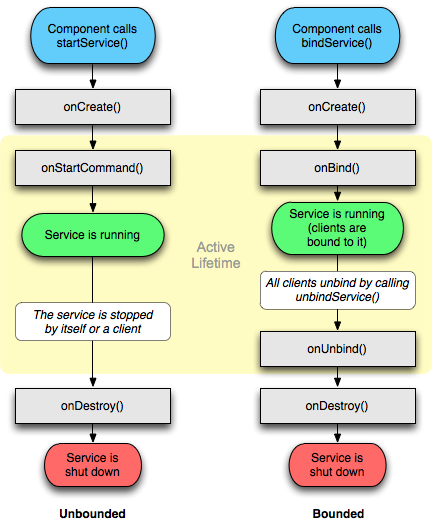
Figure 2. The service lifecycle. The diagram on the left
shows the lifecycle when the service is created with startService() and the diagram on the right shows the lifecycle when the service is created
with bindService().
public class ExampleService extends Service {
int mStartMode; // indicates how to behave if the service is killed
IBinder mBinder; // interface for clients that bind
boolean mAllowRebind; // indicates whether onRebind should be used
@Override
public void onCreate() {
// The service is being created
}
@Override
public int onStartCommand(Intent intent, int flags, int startId) {
// The service is starting, due to a call to startService()
return mStartMode;
}
@Override
public IBinder onBind(Intent intent) {
// A client is binding to the service with bindService()
return mBinder;
}
@Override
public boolean onUnbind(Intent intent) {
// All clients have unbound with unbindService()
return mAllowRebind;
}
@Override
public void onRebind(Intent intent) {
// A client is binding to the service with bindService(),
// after onUnbind() has already been called
}
@Override
public void onDestroy() {
// The service is no longer used and is being destroyed
}
}
Note: Unlike the activity lifecycle callback methods, you are not required to call the superclass implementation of these callback methods.
By implementing these methods, you can monitor two nested loops of the service's lifecycle:
onCreate() is called and the time onDestroy() returns. Like an activity, a service does its initial setup in
onCreate() and releases all remaining resources in onDestroy(). For example, a
music playback service could create the thread where the music will be played in onCreate(), then stop the thread in onDestroy().
The onCreate() and onDestroy() methods are called for all services, whether
they're created by startService() or bindService().
onStartCommand() or onBind().
Each method is handed the Intent that was passed to either startService() or bindService(), respectively.
If the service is started, the active lifetime ends the same time that the entire lifetime
ends (the service is still active even after onStartCommand() returns). If the service is bound, the active lifetime ends when onUnbind() returns.
Note: Although a started service is stopped by a call to
either stopSelf() or stopService(), there is not a respective callback for the
service (there's no onStop() callback). So, unless the service is bound to a client,
the system destroys it when the service is stopped—onDestroy() is the only callback received.
Figure 2 illustrates the typical callback methods for a service. Although the figure separates
services that are created by startService() from those
created by bindService(), keep
in mind that any service, no matter how it's started, can potentially allow clients to bind to it.
So, a service that was initially started with onStartCommand() (by a client calling startService())
can still receive a call to onBind() (when a client calls
bindService()).
For more information about creating a service that provides binding, see the Bound Services document,
which includes more information about the onRebind()
callback method in the section about Managing the Lifecycle of
a Bound Service.