| java.lang.Object | ||||
| ↳ | android.content.Context | |||
| ↳ | android.content.ContextWrapper | |||
| ↳ | android.view.ContextThemeWrapper | |||
| ↳ | android.app.Activity | |||
 Known Direct Subclasses Known Direct Subclasses
|
 Known Indirect Subclasses Known Indirect Subclasses
|
An activity is a single, focused thing that the user can do. Almost all
activities interact with the user, so the Activity class takes care of
creating a window for you in which you can place your UI with
setContentView(View). While activities are often presented to the user
as full-screen windows, they can also be used in other ways: as floating
windows (via a theme with windowIsFloating set)
or embedded inside of another activity (using ActivityGroup).
There are two methods almost all subclasses of Activity will implement:
onCreate(Bundle) is where you initialize your activity. Most
importantly, here you will usually call setContentView(int)
with a layout resource defining your UI, and using findViewById(int)
to retrieve the widgets in that UI that you need to interact with
programmatically.
onPause() is where you deal with the user leaving your
activity. Most importantly, any changes made by the user should at this
point be committed (usually to the
ContentProvider holding the data).
To be of use with Context.startActivity(), all
activity classes must have a corresponding
<activity>
declaration in their package's AndroidManifest.xml.
Topics covered here:
The Activity class is an important part of an application's overall lifecycle, and the way activities are launched and put together is a fundamental part of the platform's application model. For a detailed perspective on the structure of an Android application and how activities behave, please read the Application Fundamentals and Tasks and Back Stack developer guides.
You can also find a detailed discussion about how to create activities in the Activities developer guide.
Starting with HONEYCOMB, Activity
implementations can make use of the Fragment class to better
modularize their code, build more sophisticated user interfaces for larger
screens, and help scale their application between small and large screens.
Activities in the system are managed as an activity stack. When a new activity is started, it is placed on the top of the stack and becomes the running activity -- the previous activity always remains below it in the stack, and will not come to the foreground again until the new activity exits.
An activity has essentially four states:
The following diagram shows the important state paths of an Activity. The square rectangles represent callback methods you can implement to perform operations when the Activity moves between states. The colored ovals are major states the Activity can be in.
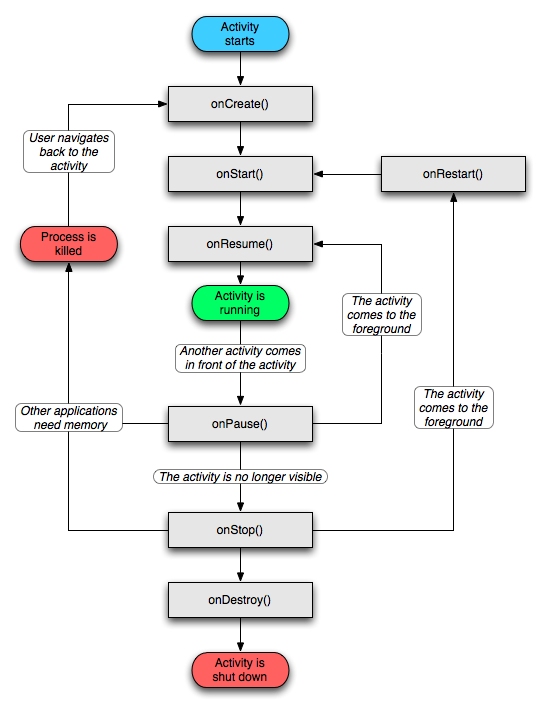
There are three key loops you may be interested in monitoring within your activity:
onCreate(Bundle) through to a single final call
to onDestroy(). An activity will do all setup
of "global" state in onCreate(), and release all remaining resources in
onDestroy(). For example, if it has a thread running in the background
to download data from the network, it may create that thread in onCreate()
and then stop the thread in onDestroy().
onStart() until a corresponding call to
onStop(). During this time the user can see the
activity on-screen, though it may not be in the foreground and interacting
with the user. Between these two methods you can maintain resources that
are needed to show the activity to the user. For example, you can register
a BroadcastReceiver in onStart() to monitor for changes
that impact your UI, and unregister it in onStop() when the user an no
longer see what you are displaying. The onStart() and onStop() methods
can be called multiple times, as the activity becomes visible and hidden
to the user.
onResume() until a corresponding call to
onPause(). During this time the activity is
in front of all other activities and interacting with the user. An activity
can frequently go between the resumed and paused states -- for example when
the device goes to sleep, when an activity result is delivered, when a new
intent is delivered -- so the code in these methods should be fairly
lightweight.
The entire lifecycle of an activity is defined by the following
Activity methods. All of these are hooks that you can override
to do appropriate work when the activity changes state. All
activities will implement onCreate(Bundle)
to do their initial setup; many will also implement
onPause() to commit changes to data and
otherwise prepare to stop interacting with the user. You should always
call up to your superclass when implementing these methods.
public class Activity extends ApplicationContext {
protected void onCreate(Bundle savedInstanceState);
protected void onStart();
protected void onRestart();
protected void onResume();
protected void onPause();
protected void onStop();
protected void onDestroy();
}
In general the movement through an activity's lifecycle looks like this:
| Method | Description | Killable? | Next | ||
|---|---|---|---|---|---|
onCreate() |
Called when the activity is first created.
This is where you should do all of your normal static set up:
create views, bind data to lists, etc. This method also
provides you with a Bundle containing the activity's previously
frozen state, if there was one.
Always followed by |
No | onStart() |
||
onRestart() |
Called after your activity has been stopped, prior to it being
started again.
Always followed by |
No | onStart() |
||
onStart() |
Called when the activity is becoming visible to the user.
Followed by |
No | onResume() or onStop() |
||
onResume() |
Called when the activity will start
interacting with the user. At this point your activity is at
the top of the activity stack, with user input going to it.
Always followed by |
No | onPause() |
||
onPause() |
Called when the system is about to start resuming a previous
activity. This is typically used to commit unsaved changes to
persistent data, stop animations and other things that may be consuming
CPU, etc. Implementations of this method must be very quick because
the next activity will not be resumed until this method returns.
Followed by either |
Pre-HONEYCOMB |
onResume() oronStop() |
||
onStop() |
Called when the activity is no longer visible to the user, because
another activity has been resumed and is covering this one. This
may happen either because a new activity is being started, an existing
one is being brought in front of this one, or this one is being
destroyed.
Followed by either |
Yes | onRestart() oronDestroy() |
||
onDestroy() |
The final call you receive before your
activity is destroyed. This can happen either because the
activity is finishing (someone called finish() on
it, or because the system is temporarily destroying this
instance of the activity to save space. You can distinguish
between these two scenarios with the isFinishing() method. |
Yes | nothing | ||
Note the "Killable" column in the above table -- for those methods that
are marked as being killable, after that method returns the process hosting the
activity may killed by the system at any time without another line
of its code being executed. Because of this, you should use the
onPause() method to write any persistent data (such as user edits)
to storage. In addition, the method
onSaveInstanceState(Bundle) is called before placing the activity
in such a background state, allowing you to save away any dynamic instance
state in your activity into the given Bundle, to be later received in
onCreate(Bundle) if the activity needs to be re-created.
See the Process Lifecycle
section for more information on how the lifecycle of a process is tied
to the activities it is hosting. Note that it is important to save
persistent data in onPause() instead of onSaveInstanceState(Bundle)
because the latter is not part of the lifecycle callbacks, so will not
be called in every situation as described in its documentation.
Be aware that these semantics will change slightly between
applications targeting platforms starting with HONEYCOMB
vs. those targeting prior platforms. Starting with Honeycomb, an application
is not in the killable state until its onStop() has returned. This
impacts when onSaveInstanceState(Bundle) may be called (it may be
safely called after onPause() and allows and application to safely
wait until onStop() to save persistent state.
For those methods that are not marked as being killable, the activity's
process will not be killed by the system starting from the time the method
is called and continuing after it returns. Thus an activity is in the killable
state, for example, between after onPause() to the start of
onResume().
If the configuration of the device (as defined by the
Resources.Configuration class) changes,
then anything displaying a user interface will need to update to match that
configuration. Because Activity is the primary mechanism for interacting
with the user, it includes special support for handling configuration
changes.
Unless you specify otherwise, a configuration change (such as a change
in screen orientation, language, input devices, etc) will cause your
current activity to be destroyed, going through the normal activity
lifecycle process of onPause(),
onStop(), and onDestroy() as appropriate. If the activity
had been in the foreground or visible to the user, once onDestroy() is
called in that instance then a new instance of the activity will be
created, with whatever savedInstanceState the previous instance had generated
from onSaveInstanceState(Bundle).
This is done because any application resource, including layout files, can change based on any configuration value. Thus the only safe way to handle a configuration change is to re-retrieve all resources, including layouts, drawables, and strings. Because activities must already know how to save their state and re-create themselves from that state, this is a convenient way to have an activity restart itself with a new configuration.
In some special cases, you may want to bypass restarting of your
activity based on one or more types of configuration changes. This is
done with the android:configChanges
attribute in its manifest. For any types of configuration changes you say
that you handle there, you will receive a call to your current activity's
onConfigurationChanged(Configuration) method instead of being restarted. If
a configuration change involves any that you do not handle, however, the
activity will still be restarted and onConfigurationChanged(Configuration)
will not be called.
The startActivity(Intent)
method is used to start a
new activity, which will be placed at the top of the activity stack. It
takes a single argument, an Intent,
which describes the activity
to be executed.
Sometimes you want to get a result back from an activity when it
ends. For example, you may start an activity that lets the user pick
a person in a list of contacts; when it ends, it returns the person
that was selected. To do this, you call the
startActivityForResult(Intent, int)
version with a second integer parameter identifying the call. The result
will come back through your onActivityResult(int, int, Intent)
method.
When an activity exits, it can call
setResult(int)
to return data back to its parent. It must always supply a result code,
which can be the standard results RESULT_CANCELED, RESULT_OK, or any
custom values starting at RESULT_FIRST_USER. In addition, it can optionally
return back an Intent containing any additional data it wants. All of this
information appears back on the
parent's Activity.onActivityResult(), along with the integer
identifier it originally supplied.
If a child activity fails for any reason (such as crashing), the parent activity will receive a result with the code RESULT_CANCELED.
public class MyActivity extends Activity {
...
static final int PICK_CONTACT_REQUEST = 0;
protected boolean onKeyDown(int keyCode, KeyEvent event) {
if (keyCode == KeyEvent.KEYCODE_DPAD_CENTER) {
// When the user center presses, let them pick a contact.
startActivityForResult(
new Intent(Intent.ACTION_PICK,
new Uri("content://contacts")),
PICK_CONTACT_REQUEST);
return true;
}
return false;
}
protected void onActivityResult(int requestCode, int resultCode,
Intent data) {
if (requestCode == PICK_CONTACT_REQUEST) {
if (resultCode == RESULT_OK) {
// A contact was picked. Here we will just display it
// to the user.
startActivity(new Intent(Intent.ACTION_VIEW, data));
}
}
}
}
There are generally two kinds of persistent state than an activity
will deal with: shared document-like data (typically stored in a SQLite
database using a content provider)
and internal state such as user preferences.
For content provider data, we suggest that activities use a "edit in place" user model. That is, any edits a user makes are effectively made immediately without requiring an additional confirmation step. Supporting this model is generally a simple matter of following two rules:
When creating a new document, the backing database entry or file for it is created immediately. For example, if the user chooses to write a new e-mail, a new entry for that e-mail is created as soon as they start entering data, so that if they go to any other activity after that point this e-mail will now appear in the list of drafts.
When an activity's onPause() method is called, it should
commit to the backing content provider or file any changes the user
has made. This ensures that those changes will be seen by any other
activity that is about to run. You will probably want to commit
your data even more aggressively at key times during your
activity's lifecycle: for example before starting a new
activity, before finishing your own activity, when the user
switches between input fields, etc.
This model is designed to prevent data loss when a user is navigating between activities, and allows the system to safely kill an activity (because system resources are needed somewhere else) at any time after it has been paused. Note this implies that the user pressing BACK from your activity does not mean "cancel" -- it means to leave the activity with its current contents saved away. Canceling edits in an activity must be provided through some other mechanism, such as an explicit "revert" or "undo" option.
See the content package for
more information about content providers. These are a key aspect of how
different activities invoke and propagate data between themselves.
The Activity class also provides an API for managing internal persistent state associated with an activity. This can be used, for example, to remember the user's preferred initial display in a calendar (day view or week view) or the user's default home page in a web browser.
Activity persistent state is managed
with the method getPreferences(int),
allowing you to retrieve and
modify a set of name/value pairs associated with the activity. To use
preferences that are shared across multiple application components
(activities, receivers, services, providers), you can use the underlying
Context.getSharedPreferences() method
to retrieve a preferences
object stored under a specific name.
(Note that it is not possible to share settings data across application
packages -- for that you will need a content provider.)
Here is an excerpt from a calendar activity that stores the user's preferred view mode in its persistent settings:
public class CalendarActivity extends Activity {
...
static final int DAY_VIEW_MODE = 0;
static final int WEEK_VIEW_MODE = 1;
private SharedPreferences mPrefs;
private int mCurViewMode;
protected void onCreate(Bundle savedInstanceState) {
super.onCreate(savedInstanceState);
SharedPreferences mPrefs = getSharedPreferences();
mCurViewMode = mPrefs.getInt("view_mode" DAY_VIEW_MODE);
}
protected void onPause() {
super.onPause();
SharedPreferences.Editor ed = mPrefs.edit();
ed.putInt("view_mode", mCurViewMode);
ed.commit();
}
}
The ability to start a particular Activity can be enforced when it is
declared in its
manifest's <activity>
tag. By doing so, other applications will need to declare a corresponding
<uses-permission>
element in their own manifest to be able to start that activity.
See the Security and Permissions document for more information on permissions and security in general.
The Android system attempts to keep application process around for as long as possible, but eventually will need to remove old processes when memory runs low. As described in Activity Lifecycle, the decision about which process to remove is intimately tied to the state of the user's interaction with it. In general, there are four states a process can be in based on the activities running in it, listed here in order of importance. The system will kill less important processes (the last ones) before it resorts to killing more important processes (the first ones).
The foreground activity (the activity at the top of the screen that the user is currently interacting with) is considered the most important. Its process will only be killed as a last resort, if it uses more memory than is available on the device. Generally at this point the device has reached a memory paging state, so this is required in order to keep the user interface responsive.
A visible activity (an activity that is visible to the user but not in the foreground, such as one sitting behind a foreground dialog) is considered extremely important and will not be killed unless that is required to keep the foreground activity running.
A background activity (an activity that is not visible to
the user and has been paused) is no longer critical, so the system may
safely kill its process to reclaim memory for other foreground or
visible processes. If its process needs to be killed, when the user navigates
back to the activity (making it visible on the screen again), its
onCreate(Bundle) method will be called with the savedInstanceState it had previously
supplied in onSaveInstanceState(Bundle) so that it can restart itself in the same
state as the user last left it.
An empty process is one hosting no activities or other
application components (such as Service or
BroadcastReceiver classes). These are killed very
quickly by the system as memory becomes low. For this reason, any
background operation you do outside of an activity must be executed in the
context of an activity BroadcastReceiver or Service to ensure that the system
knows it needs to keep your process around.
Sometimes an Activity may need to do a long-running operation that exists
independently of the activity lifecycle itself. An example may be a camera
application that allows you to upload a picture to a web site. The upload
may take a long time, and the application should allow the user to leave
the application will it is executing. To accomplish this, your Activity
should start a Service in which the upload takes place. This allows
the system to properly prioritize your process (considering it to be more
important than other non-visible applications) for the duration of the
upload, independent of whether the original activity is paused, stopped,
or finished.
| Constants | |||||||||||
|---|---|---|---|---|---|---|---|---|---|---|---|
| int | DEFAULT_KEYS_DIALER | Use with setDefaultKeyMode(int) to launch the dialer during default
key handling. |
|||||||||
| int | DEFAULT_KEYS_DISABLE | Use with setDefaultKeyMode(int) to turn off default handling of
keys. |
|||||||||
| int | DEFAULT_KEYS_SEARCH_GLOBAL | Use with setDefaultKeyMode(int) to specify that unhandled keystrokes
will start a global search (typically web search, but some platforms may define alternate
methods for global search)
See |
|||||||||
| int | DEFAULT_KEYS_SEARCH_LOCAL | Use with setDefaultKeyMode(int) to specify that unhandled keystrokes
will start an application-defined search. |
|||||||||
| int | DEFAULT_KEYS_SHORTCUT | Use with setDefaultKeyMode(int) to execute a menu shortcut in
default key handling. |
|||||||||
| int | RESULT_CANCELED | Standard activity result: operation canceled. | |||||||||
| int | RESULT_FIRST_USER | Start of user-defined activity results. | |||||||||
| int | RESULT_OK | Standard activity result: operation succeeded. | |||||||||
|
[Expand]
Inherited Constants | |||||||||||
|---|---|---|---|---|---|---|---|---|---|---|---|
 From class
android.content.Context From class
android.content.Context
| |||||||||||
 From interface
android.content.ComponentCallbacks2 From interface
android.content.ComponentCallbacks2
| |||||||||||
| Fields | |||||||||||
|---|---|---|---|---|---|---|---|---|---|---|---|
| FOCUSED_STATE_SET | |||||||||||
| Public Constructors | |||||||||||
|---|---|---|---|---|---|---|---|---|---|---|---|
| Public Methods | |||||||||||
|---|---|---|---|---|---|---|---|---|---|---|---|
Add an additional content view to the activity.
| |||||||||||
Programmatically closes the most recently opened context menu, if showing.
| |||||||||||
Progammatically closes the options menu.
| |||||||||||
Create a new PendingIntent object which you can hand to others
for them to use to send result data back to your
onActivityResult(int, int, Intent) callback. | |||||||||||
This method is deprecated.
Use the new
DialogFragment class with
FragmentManager instead; this is also
available on older platforms through the Android compatibility package.
| |||||||||||
Called to process generic motion events.
| |||||||||||
Called to process key events.
| |||||||||||
Called to process a key shortcut event.
| |||||||||||
Called to process population of
AccessibilityEvents. | |||||||||||
Called to process touch screen events.
| |||||||||||
Called to process trackball events.
| |||||||||||
Print the Activity's state into the given stream.
| |||||||||||
Finds a view that was identified by the id attribute from the XML that
was processed in
onCreate(Bundle). | |||||||||||
Call this when your activity is done and should be closed.
| |||||||||||
Force finish another activity that you had previously started with
startActivityForResult(Intent, int). | |||||||||||
This is called when a child activity of this one calls its
finishActivity().
| |||||||||||
This is called when a child activity of this one calls its
finish() method. | |||||||||||
Retrieve a reference to this activity's ActionBar.
| |||||||||||
Return the application that owns this activity.
| |||||||||||
Return the name of the activity that invoked this activity.
| |||||||||||
Return the name of the package that invoked this activity.
| |||||||||||
If this activity is being destroyed because it can not handle a
configuration parameter being changed (and thus its
onConfigurationChanged(Configuration) method is
not being called), then you can use this method to discover
the set of changes that have occurred while in the process of being
destroyed. | |||||||||||
Returns complete component name of this activity.
| |||||||||||
Calls
getCurrentFocus() on the
Window of this Activity to return the currently focused view. | |||||||||||
Return the FragmentManager for interacting with fragments associated
with this activity.
| |||||||||||
Return the intent that started this activity.
| |||||||||||
This method is deprecated.
Use the new
Fragment API
setRetainInstance(boolean) instead; this is also
available on older platforms through the Android compatibility package.
| |||||||||||
Convenience for calling
getLayoutInflater(). | |||||||||||
Return the LoaderManager for this fragment, creating it if needed.
| |||||||||||
Returns class name for this activity with the package prefix removed.
| |||||||||||
Returns a
MenuInflater with this context. | |||||||||||
Return the parent activity if this view is an embedded child.
| |||||||||||
Retrieve a
SharedPreferences object for accessing preferences
that are private to this activity. | |||||||||||
Return the current requested orientation of the activity.
| |||||||||||
Return the handle to a system-level service by name.
| |||||||||||
Return the identifier of the task this activity is in.
| |||||||||||
Gets the suggested audio stream whose volume should be changed by the
harwdare volume controls.
| |||||||||||
Retrieve the current
Window for the activity. | |||||||||||
Retrieve the window manager for showing custom windows.
| |||||||||||
Returns true if this activity's main window currently has window focus.
| |||||||||||
Declare that the options menu has changed, so should be recreated.
| |||||||||||
Check to see whether this activity is in the process of being destroyed in order to be
recreated with a new configuration.
| |||||||||||
Is this activity embedded inside of another activity?
| |||||||||||
Check to see whether this activity is in the process of finishing,
either because you called
finish() on it or someone else
has requested that it finished. | |||||||||||
Return whether this activity is the root of a task.
| |||||||||||
This method is deprecated.
Use
CursorLoader instead.
| |||||||||||
Move the task containing this activity to the back of the activity
stack.
| |||||||||||
Notifies the activity that an action mode has finished.
| |||||||||||
Notifies the Activity that an action mode has been started.
| |||||||||||
Called when a Fragment is being attached to this activity, immediately
after the call to its
Fragment.onAttach()
method and before Fragment.onCreate(). | |||||||||||
Called when the main window associated with the activity has been
attached to the window manager.
| |||||||||||
Called when the activity has detected the user's press of the back
key.
| |||||||||||
Called by the system when the device configuration changes while your
activity is running.
| |||||||||||
This hook is called whenever the content view of the screen changes
(due to a call to
Window.setContentView or
Window.addContentView). | |||||||||||
This hook is called whenever an item in a context menu is selected.
| |||||||||||
This hook is called whenever the context menu is being closed (either by
the user canceling the menu with the back/menu button, or when an item is
selected).
| |||||||||||
Called when a context menu for the
view is about to be shown. | |||||||||||
Generate a new description for this activity.
| |||||||||||
Initialize the contents of the Activity's standard options menu.
| |||||||||||
Default implementation of
onCreatePanelMenu(int, Menu)
for activities. | |||||||||||
Default implementation of
onCreatePanelView(int)
for activities. | |||||||||||
Generate a new thumbnail for this activity.
| |||||||||||
Standard implementation of
onCreateView(View, String, Context, AttributeSet)
used when inflating with the LayoutInflater returned by getSystemService(String). | |||||||||||
Standard implementation of
onCreateView(String, Context, AttributeSet) used when
inflating with the LayoutInflater returned by getSystemService(String). | |||||||||||
Called when the main window associated with the activity has been
detached from the window manager.
| |||||||||||
Called when a generic motion event was not handled by any of the
views inside of the activity.
| |||||||||||
Called when a key was pressed down and not handled by any of the views
inside of the activity.
| |||||||||||
Default implementation of
KeyEvent.Callback.onKeyLongPress(): always returns false (doesn't handle
the event). | |||||||||||
Default implementation of
KeyEvent.Callback.onKeyMultiple(): always returns false (doesn't handle
the event). | |||||||||||
Called when a key shortcut event is not handled by any of the views in the Activity.
| |||||||||||
Called when a key was released and not handled by any of the views
inside of the activity.
| |||||||||||
This is called when the overall system is running low on memory, and
would like actively running process to try to tighten their belt.
| |||||||||||
Default implementation of
onMenuItemSelected(int, MenuItem)
for activities. | |||||||||||
Called when a panel's menu is opened by the user.
| |||||||||||
This hook is called whenever an item in your options menu is selected.
| |||||||||||
This hook is called whenever the options menu is being closed (either by the user canceling
the menu with the back/menu button, or when an item is selected).
| |||||||||||
Default implementation of
onPanelClosed(int, Menu) for
activities. | |||||||||||
Prepare the Screen's standard options menu to be displayed.
| |||||||||||
Default implementation of
onPreparePanel(int, View, Menu)
for activities. | |||||||||||
This method is deprecated.
Use the new
Fragment API
setRetainInstance(boolean) instead; this is also
available on older platforms through the Android compatibility package.
| |||||||||||
This hook is called when the user signals the desire to start a search.
| |||||||||||
Called when a touch screen event was not handled by any of the views
under it.
| |||||||||||
Called when the trackball was moved and not handled by any of the
views inside of the activity.
| |||||||||||
Called when the operating system has determined that it is a good
time for a process to trim unneeded memory from its process.
| |||||||||||
Called whenever a key, touch, or trackball event is dispatched to the
activity.
| |||||||||||
This is called whenever the current window attributes change.
| |||||||||||
Called when the current
Window of the activity gains or loses
focus. | |||||||||||
Give the Activity a chance to control the UI for an action mode requested
by the system.
| |||||||||||
Programmatically opens the context menu for a particular
view. | |||||||||||
Programmatically opens the options menu.
| |||||||||||
Call immediately after one of the flavors of
startActivity(Intent)
or finish() to specify an explicit transition animation to
perform next. | |||||||||||
Cause this Activity to be recreated with a new instance.
| |||||||||||
Registers a context menu to be shown for the given view (multiple views
can show the context menu).
| |||||||||||
This method is deprecated.
Use the new
DialogFragment class with
FragmentManager instead; this is also
available on older platforms through the Android compatibility package.
| |||||||||||
Enable extended window features.
| |||||||||||
Runs the specified action on the UI thread.
| |||||||||||
Set the activity content from a layout resource.
| |||||||||||
Set the activity content to an explicit view.
| |||||||||||
Set the activity content to an explicit view.
| |||||||||||
Select the default key handling for this activity.
| |||||||||||
Convenience for calling
setFeatureDrawable(int, Drawable). | |||||||||||
Convenience for calling
setFeatureDrawableAlpha(int, int). | |||||||||||
Convenience for calling
setFeatureDrawableResource(int, int). | |||||||||||
Convenience for calling
setFeatureDrawableUri(int, Uri). | |||||||||||
Sets whether this activity is finished when touched outside its window's
bounds.
| |||||||||||
Change the intent returned by
getIntent(). | |||||||||||
Sets the progress for the progress bars in the title.
| |||||||||||
Sets whether the horizontal progress bar in the title should be indeterminate (the circular
is always indeterminate).
| |||||||||||
Sets the visibility of the indeterminate progress bar in the title.
| |||||||||||
Sets the visibility of the progress bar in the title.
| |||||||||||
Change the desired orientation of this activity.
| |||||||||||
Call this to set the result that your activity will return to its
caller.
| |||||||||||
Call this to set the result that your activity will return to its
caller.
| |||||||||||
Sets the secondary progress for the progress bar in the title.
| |||||||||||
Change the title associated with this activity.
| |||||||||||
Change the title associated with this activity.
| |||||||||||
Control whether this activity's main window is visible.
| |||||||||||
Suggests an audio stream whose volume should be changed by the hardware
volume controls.
| |||||||||||
This method is deprecated.
Use the new
DialogFragment class with
FragmentManager instead; this is also
available on older platforms through the Android compatibility package.
| |||||||||||
This method is deprecated.
Use the new
DialogFragment class with
FragmentManager instead; this is also
available on older platforms through the Android compatibility package.
| |||||||||||
Start an action mode.
| |||||||||||
Launch a new activity.
| |||||||||||
Launch a new activity.
| |||||||||||
Launch an activity for which you would like a result when it finished.
| |||||||||||
This is called when a child activity of this one calls its
startActivity(Intent) or startActivityForResult(Intent, int) method. | |||||||||||
This is called when a Fragment in this activity calls its
startActivity(Intent) or startActivityForResult(Intent, int)
method. | |||||||||||
A special variation to launch an activity only if a new activity
instance is needed to handle the given Intent.
| |||||||||||
Like
startActivity(Intent), but taking a IntentSender
to start; see
startIntentSenderForResult(IntentSender, int, Intent, int, int, int)
for more information. | |||||||||||
Like
startActivityForResult(Intent, int), but allowing you
to use a IntentSender to describe the activity to be started. | |||||||||||
Like
startActivityFromChild(Activity, Intent, int), but
taking a IntentSender; see
startIntentSenderForResult(IntentSender, int, Intent, int, int, int)
for more information. | |||||||||||
This method is deprecated.
Use the new
CursorLoader class with
LoaderManager instead; this is also
available on older platforms through the Android compatibility package.
| |||||||||||
Special version of starting an activity, for use when you are replacing
other activity components.
| |||||||||||
This hook is called to launch the search UI.
| |||||||||||
This method is deprecated.
Use the new
CursorLoader class with
LoaderManager instead; this is also
available on older platforms through the Android compatibility package.
| |||||||||||
Request that key events come to this activity.
| |||||||||||
Similar to
startSearch(String, boolean, Bundle, boolean), but actually fires off the search query after invoking
the search dialog. | |||||||||||
Prevents a context menu to be shown for the given view.
| |||||||||||
| Protected Methods | |||||||||||
|---|---|---|---|---|---|---|---|---|---|---|---|
Called when an activity you launched exits, giving you the requestCode
you started it with, the resultCode it returned, and any additional
data from it.
| |||||||||||
Called by
setTheme(int) and getTheme() to apply a theme
resource to the current Theme object. | |||||||||||
Called when the activity is starting.
| |||||||||||
This method is deprecated.
Old no-arguments version of
onCreateDialog(int, Bundle).
| |||||||||||
This method is deprecated.
Use the new
DialogFragment class with
FragmentManager instead; this is also
available on older platforms through the Android compatibility package.
| |||||||||||
Perform any final cleanup before an activity is destroyed.
| |||||||||||
This is called for activities that set launchMode to "singleTop" in
their package, or if a client used the
FLAG_ACTIVITY_SINGLE_TOP
flag when calling startActivity(Intent). | |||||||||||
Called as part of the activity lifecycle when an activity is going into
the background, but has not (yet) been killed.
| |||||||||||
Called when activity start-up is complete (after
onStart()
and onRestoreInstanceState(Bundle) have been called). | |||||||||||
Called when activity resume is complete (after
onResume() has
been called). | |||||||||||
This method is deprecated.
Old no-arguments version of
onPrepareDialog(int, Dialog, Bundle).
| |||||||||||
This method is deprecated.
Use the new
DialogFragment class with
FragmentManager instead; this is also
available on older platforms through the Android compatibility package.
| |||||||||||
Called after
onStop() when the current activity is being
re-displayed to the user (the user has navigated back to it). | |||||||||||
This method is called after
onStart() when the activity is
being re-initialized from a previously saved state, given here in
savedInstanceState. | |||||||||||
Called after
onRestoreInstanceState(Bundle), onRestart(), or
onPause(), for your activity to start interacting with the user. | |||||||||||
Called to retrieve per-instance state from an activity before being killed
so that the state can be restored in
onCreate(Bundle) or
onRestoreInstanceState(Bundle) (the Bundle populated by this method
will be passed to both). | |||||||||||
Called after
onCreate(Bundle) — or after onRestart() when
the activity had been stopped, but is now again being displayed to the
user. | |||||||||||
Called when you are no longer visible to the user.
| |||||||||||
Called as part of the activity lifecycle when an activity is about to go
into the background as the result of user choice.
| |||||||||||
|
[Expand]
Inherited Methods | |||||||||||
|---|---|---|---|---|---|---|---|---|---|---|---|
 From class
android.view.ContextThemeWrapper
From class
android.view.ContextThemeWrapper
| |||||||||||
 From class
android.content.ContextWrapper
From class
android.content.ContextWrapper
| |||||||||||
 From class
android.content.Context
From class
android.content.Context
| |||||||||||
 From class
java.lang.Object
From class
java.lang.Object
| |||||||||||
 From interface
android.content.ComponentCallbacks
From interface
android.content.ComponentCallbacks
| |||||||||||
 From interface
android.content.ComponentCallbacks2
From interface
android.content.ComponentCallbacks2
| |||||||||||
 From interface
android.view.KeyEvent.Callback
From interface
android.view.KeyEvent.Callback
| |||||||||||
 From interface
android.view.LayoutInflater.Factory
From interface
android.view.LayoutInflater.Factory
| |||||||||||
 From interface
android.view.LayoutInflater.Factory2
From interface
android.view.LayoutInflater.Factory2
| |||||||||||
 From interface
android.view.View.OnCreateContextMenuListener
From interface
android.view.View.OnCreateContextMenuListener
| |||||||||||
 From interface
android.view.Window.Callback
From interface
android.view.Window.Callback
| |||||||||||
Use with setDefaultKeyMode(int) to launch the dialer during default
key handling.
Use with setDefaultKeyMode(int) to turn off default handling of
keys.
Use with setDefaultKeyMode(int) to specify that unhandled keystrokes
will start a global search (typically web search, but some platforms may define alternate
methods for global search)
See android.app.SearchManager for more details.
Use with setDefaultKeyMode(int) to specify that unhandled keystrokes
will start an application-defined search. (If the application or activity does not
actually define a search, the the keys will be ignored.)
See android.app.SearchManager for more details.
Use with setDefaultKeyMode(int) to execute a menu shortcut in
default key handling.
That is, the user does not need to hold down the menu key to execute menu shortcuts.
Standard activity result: operation canceled.
Start of user-defined activity results.
Standard activity result: operation succeeded.
Add an additional content view to the activity. Added after any existing ones in the activity -- existing views are NOT removed.
| view | The desired content to display. |
|---|---|
| params | Layout parameters for the view. |
Programmatically closes the most recently opened context menu, if showing.
Progammatically closes the options menu. If the options menu is already closed, this method does nothing.
Create a new PendingIntent object which you can hand to others
for them to use to send result data back to your
onActivityResult(int, int, Intent) callback. The created object will be either
one-shot (becoming invalid after a result is sent back) or multiple
(allowing any number of results to be sent through it).
| requestCode | Private request code for the sender that will be associated with the result data when it is returned. The sender can not modify this value, allowing you to identify incoming results. |
|---|---|
| data | Default data to supply in the result, which may be modified by the sender. |
| flags | May be PendingIntent.FLAG_ONE_SHOT,
PendingIntent.FLAG_NO_CREATE,
PendingIntent.FLAG_CANCEL_CURRENT,
PendingIntent.FLAG_UPDATE_CURRENT,
or any of the flags as supported by
Intent.fillIn() to control which unspecified parts
of the intent that can be supplied when the actual send happens. |
PendingIntent.FLAG_NO_CREATE has been
supplied.
This method is deprecated.
Use the new DialogFragment class with
FragmentManager instead; this is also
available on older platforms through the Android compatibility package.
Dismiss a dialog that was previously shown via showDialog(int).
| id | The id of the managed dialog. |
|---|
| IllegalArgumentException | if the id was not previously shown via
showDialog(int). |
|---|
Called to process generic motion events. You can override this to intercept all generic motion events before they are dispatched to the window. Be sure to call this implementation for generic motion events that should be handled normally.
| ev | The generic motion event. |
|---|
Called to process key events. You can override this to intercept all key events before they are dispatched to the window. Be sure to call this implementation for key events that should be handled normally.
| event | The key event. |
|---|
Called to process a key shortcut event. You can override this to intercept all key shortcut events before they are dispatched to the window. Be sure to call this implementation for key shortcut events that should be handled normally.
| event | The key shortcut event. |
|---|
Called to process population of AccessibilityEvents.
| event | The event. |
|---|
Called to process touch screen events. You can override this to intercept all touch screen events before they are dispatched to the window. Be sure to call this implementation for touch screen events that should be handled normally.
| ev | The touch screen event. |
|---|
Called to process trackball events. You can override this to intercept all trackball events before they are dispatched to the window. Be sure to call this implementation for trackball events that should be handled normally.
| ev | The trackball event. |
|---|
Print the Activity's state into the given stream. This gets invoked if
you run "adb shell dumpsys activity
| prefix | Desired prefix to prepend at each line of output. |
|---|---|
| fd | The raw file descriptor that the dump is being sent to. |
| writer | The PrintWriter to which you should dump your state. This will be closed for you after you return. |
| args | additional arguments to the dump request. |
Finds a view that was identified by the id attribute from the XML that
was processed in onCreate(Bundle).
Call this when your activity is done and should be closed. The ActivityResult is propagated back to whoever launched you via onActivityResult().
Force finish another activity that you had previously started with
startActivityForResult(Intent, int).
| requestCode | The request code of the activity that you had given to startActivityForResult(). If there are multiple activities started with this request code, they will all be finished. |
|---|
This is called when a child activity of this one calls its finishActivity().
| child | The activity making the call. |
|---|---|
| requestCode | Request code that had been used to start the activity. |
Retrieve a reference to this activity's ActionBar.
Return the application that owns this activity.
Return the name of the activity that invoked this activity. This is
who the data in setResult() will be sent to. You
can use this information to validate that the recipient is allowed to
receive the data.
Note: if the calling activity is not expecting a result (that is it
did not use the startActivityForResult(Intent, int)
form that includes a request code), then the calling package will be
null.
Return the name of the package that invoked this activity. This is who
the data in setResult() will be sent to. You can
use this information to validate that the recipient is allowed to
receive the data.
Note: if the calling activity is not expecting a result (that is it
did not use the startActivityForResult(Intent, int)
form that includes a request code), then the calling package will be
null.
If this activity is being destroyed because it can not handle a
configuration parameter being changed (and thus its
onConfigurationChanged(Configuration) method is
not being called), then you can use this method to discover
the set of changes that have occurred while in the process of being
destroyed. Note that there is no guarantee that these will be
accurate (other changes could have happened at any time), so you should
only use this as an optimization hint.
Configuration
class.
Returns complete component name of this activity.
Calls getCurrentFocus() on the
Window of this Activity to return the currently focused view.
Return the FragmentManager for interacting with fragments associated with this activity.
This method is deprecated.
Use the new Fragment API
setRetainInstance(boolean) instead; this is also
available on older platforms through the Android compatibility package.
Retrieve the non-configuration instance data that was previously
returned by onRetainNonConfigurationInstance(). This will
be available from the initial onCreate(Bundle) and
onStart() calls to the new instance, allowing you to extract
any useful dynamic state from the previous instance.
Note that the data you retrieve here should only be used
as an optimization for handling configuration changes. You should always
be able to handle getting a null pointer back, and an activity must
still be able to restore itself to its previous state (through the
normal onSaveInstanceState(Bundle) mechanism) even if this
function returns null.
onRetainNonConfigurationInstance().Convenience for calling
getLayoutInflater().
Return the LoaderManager for this fragment, creating it if needed.
Returns class name for this activity with the package prefix removed. This is the default name used to read and write settings.
Return the parent activity if this view is an embedded child.
Retrieve a SharedPreferences object for accessing preferences
that are private to this activity. This simply calls the underlying
getSharedPreferences(String, int) method by passing in this activity's
class name as the preferences name.
| mode | Operating mode. Use MODE_PRIVATE for the default
operation, MODE_WORLD_READABLE and
MODE_WORLD_WRITEABLE to control permissions. |
|---|
Return the current requested orientation of the activity. This will
either be the orientation requested in its component's manifest, or
the last requested orientation given to
setRequestedOrientation(int).
ActivityInfo.screenOrientation.
Return the handle to a system-level service by name. The class of the returned object varies by the requested name. Currently available names are:
WINDOW_SERVICE ("window")
WindowManager.
LAYOUT_INFLATER_SERVICE ("layout_inflater")
LayoutInflater for inflating layout resources
in this context.
ACTIVITY_SERVICE ("activity")
ActivityManager for interacting with the
global activity state of the system.
POWER_SERVICE ("power")
PowerManager for controlling power
management.
ALARM_SERVICE ("alarm")
AlarmManager for receiving intents at the
time of your choosing.
NOTIFICATION_SERVICE ("notification")
NotificationManager for informing the user
of background events.
KEYGUARD_SERVICE ("keyguard")
KeyguardManager for controlling keyguard.
LOCATION_SERVICE ("location")
LocationManager for controlling location
(e.g., GPS) updates.
SEARCH_SERVICE ("search")
SearchManager for handling search.
VIBRATOR_SERVICE ("vibrator")
Vibrator for interacting with the vibrator
hardware.
CONNECTIVITY_SERVICE ("connection")
ConnectivityManager for
handling management of network connections.
WIFI_SERVICE ("wifi")
WifiManager for management of
Wi-Fi connectivity.
INPUT_METHOD_SERVICE ("input_method")
InputMethodManager
for management of input methods.
UI_MODE_SERVICE ("uimode")
UiModeManager for controlling UI modes.
DOWNLOAD_SERVICE ("download")
DownloadManager for requesting HTTP downloads
Note: System services obtained via this API may be closely associated with the Context in which they are obtained from. In general, do not share the service objects between various different contexts (Activities, Applications, Services, Providers, etc.)
| name | The name of the desired service. |
|---|
Return the identifier of the task this activity is in. This identifier will remain the same for the lifetime of the activity.
Gets the suggested audio stream whose volume should be changed by the harwdare volume controls.
Retrieve the current Window for the activity.
This can be used to directly access parts of the Window API that
are not available through Activity/Screen.
Retrieve the window manager for showing custom windows.
Returns true if this activity's main window currently has window focus. Note that this is not the same as the view itself having focus.
Declare that the options menu has changed, so should be recreated.
The onCreateOptionsMenu(Menu) method will be called the next
time it needs to be displayed.
Check to see whether this activity is in the process of being destroyed in order to be
recreated with a new configuration. This is often used in
onStop() to determine whether the state needs to be cleaned up or will be passed
on to the next instance of the activity via onRetainNonConfigurationInstance().
Is this activity embedded inside of another activity?
Check to see whether this activity is in the process of finishing,
either because you called finish() on it or someone else
has requested that it finished. This is often used in
onPause() to determine whether the activity is simply pausing or
completely finishing.
Return whether this activity is the root of a task. The root is the first activity in a task.
This method is deprecated.
Use CursorLoader instead.
Wrapper around
query(android.net.Uri, String[], String, String[], String)
that gives the resulting Cursor to call
startManagingCursor(Cursor) so that the activity will manage its
lifecycle for you.
If you are targeting HONEYCOMB
or later, consider instead using LoaderManager instead, available
via getLoaderManager().
Warning: Do not call close() on a cursor obtained using
this method, because the activity will do that for you at the appropriate time. However, if
you call stopManagingCursor(Cursor) on a cursor from a managed query, the system will
not automatically close the cursor and, in that case, you must call
close().
| uri | The URI of the content provider to query. |
|---|---|
| projection | List of columns to return. |
| selection | SQL WHERE clause. |
| selectionArgs | The arguments to selection, if any ?s are pesent |
| sortOrder | SQL ORDER BY clause. |
Move the task containing this activity to the back of the activity stack. The activity's order within the task is unchanged.
| nonRoot | If false then this only works if the activity is the root of a task; if true it will work for any activity in a task. |
|---|
Notifies the activity that an action mode has finished. Activity subclasses overriding this method should call the superclass implementation.
| mode | The action mode that just finished. |
|---|
Notifies the Activity that an action mode has been started. Activity subclasses overriding this method should call the superclass implementation.
| mode | The new action mode. |
|---|
Called when a Fragment is being attached to this activity, immediately
after the call to its Fragment.onAttach()
method and before Fragment.onCreate().
Called when the main window associated with the activity has been
attached to the window manager.
See View.onAttachedToWindow()
for more information.
Called when the activity has detected the user's press of the back key. The default implementation simply finishes the current activity, but you can override this to do whatever you want.
Called by the system when the device configuration changes while your
activity is running. Note that this will only be called if
you have selected configurations you would like to handle with the
configChanges attribute in your manifest. If
any configuration change occurs that is not selected to be reported
by that attribute, then instead of reporting it the system will stop
and restart the activity (to have it launched with the new
configuration).
At the time that this function has been called, your Resources object will have been updated to return resource values matching the new configuration.
| newConfig | The new device configuration. |
|---|
This hook is called whenever the content view of the screen changes
(due to a call to
Window.setContentView or
Window.addContentView).
This hook is called whenever an item in a context menu is selected. The default implementation simply returns false to have the normal processing happen (calling the item's Runnable or sending a message to its Handler as appropriate). You can use this method for any items for which you would like to do processing without those other facilities.
Use getMenuInfo() to get extra information set by the
View that added this menu item.
Derived classes should call through to the base class for it to perform the default menu handling.
| item | The context menu item that was selected. |
|---|
This hook is called whenever the context menu is being closed (either by the user canceling the menu with the back/menu button, or when an item is selected).
| menu | The context menu that is being closed. |
|---|
Called when a context menu for the view is about to be shown.
Unlike onCreateOptionsMenu(Menu), this will be called every
time the context menu is about to be shown and should be populated for
the view (or item inside the view for AdapterView subclasses,
this can be found in the menuInfo)).
Use onContextItemSelected(android.view.MenuItem) to know when an
item has been selected.
It is not safe to hold onto the context menu after this method returns. Called when the context menu for this view is being built. It is not safe to hold onto the menu after this method returns.
| menu | The context menu that is being built |
|---|---|
| v | The view for which the context menu is being built |
| menuInfo | Extra information about the item for which the context menu should be shown. This information will vary depending on the class of v. |
Generate a new description for this activity. This method is called before pausing the activity and can, if desired, return some textual description of its current state to be displayed to the user.
The default implementation returns null, which will cause you to inherit the description from the previous activity. If all activities return null, generally the label of the top activity will be used as the description.
Initialize the contents of the Activity's standard options menu. You should place your menu items in to menu.
This is only called once, the first time the options menu is
displayed. To update the menu every time it is displayed, see
onPrepareOptionsMenu(Menu).
The default implementation populates the menu with standard system
menu items. These are placed in the CATEGORY_SYSTEM group so that
they will be correctly ordered with application-defined menu items.
Deriving classes should always call through to the base implementation.
You can safely hold on to menu (and any items created from it), making modifications to it as desired, until the next time onCreateOptionsMenu() is called.
When you add items to the menu, you can implement the Activity's
onOptionsItemSelected(MenuItem) method to handle them there.
| menu | The options menu in which you place your items. |
|---|
Default implementation of
onCreatePanelMenu(int, Menu)
for activities. This calls through to the new
onCreateOptionsMenu(Menu) method for the
FEATURE_OPTIONS_PANEL panel,
so that subclasses of Activity don't need to deal with feature codes.
| featureId | The panel being created. |
|---|---|
| menu | The menu inside the panel. |
Default implementation of
onCreatePanelView(int)
for activities. This
simply returns null so that all panel sub-windows will have the default
menu behavior.
| featureId | Which panel is being created. |
|---|
Generate a new thumbnail for this activity. This method is called before pausing the activity, and should draw into outBitmap the imagery for the desired thumbnail in the dimensions of that bitmap. It can use the given canvas, which is configured to draw into the bitmap, for rendering if desired.
The default implementation returns fails and does not draw a thumbnail; this will result in the platform creating its own thumbnail if needed.
| outBitmap | The bitmap to contain the thumbnail. |
|---|---|
| canvas | Can be used to render into the bitmap. |
Standard implementation of
onCreateView(View, String, Context, AttributeSet)
used when inflating with the LayoutInflater returned by getSystemService(String).
This implementation handles
| parent | The parent that the created view will be placed in; note that this may be null. |
|---|---|
| name | Tag name to be inflated. |
| context | The context the view is being created in. |
| attrs | Inflation attributes as specified in XML file. |
Standard implementation of
onCreateView(String, Context, AttributeSet) used when
inflating with the LayoutInflater returned by getSystemService(String).
This implementation does nothing and is for
pre-HONEYCOMB apps. Newer apps
should use onCreateView(View, String, Context, AttributeSet).
| name | Tag name to be inflated. |
|---|---|
| context | The context the view is being created in. |
| attrs | Inflation attributes as specified in XML file. |
Called when the main window associated with the activity has been
detached from the window manager.
See View.onDetachedFromWindow()
for more information.
Called when a generic motion event was not handled by any of the views inside of the activity.
Generic motion events describe joystick movements, mouse hovers, track pad
touches, scroll wheel movements and other input events. The
source of the motion event specifies
the class of input that was received. Implementations of this method
must examine the bits in the source before processing the event.
The following code example shows how this is done.
Generic motion events with source class
SOURCE_CLASS_POINTER
are delivered to the view under the pointer. All other generic motion events are
delivered to the focused view.
See onGenericMotionEvent(MotionEvent) for an example of how to
handle this event.
| event | The generic motion event being processed. |
|---|
Called when a key was pressed down and not handled by any of the views inside of the activity. So, for example, key presses while the cursor is inside a TextView will not trigger the event (unless it is a navigation to another object) because TextView handles its own key presses.
If the focused view didn't want this event, this method is called.
The default implementation takes care of KEYCODE_BACK
by calling onBackPressed(), though the behavior varies based
on the application compatibility mode: for
ECLAIR or later applications,
it will set up the dispatch to call onKeyUp(int, KeyEvent) where the action
will be performed; for earlier applications, it will perform the
action immediately in on-down, as those versions of the platform
behaved.
Other additional default key handling may be performed
if configured with setDefaultKeyMode(int).
| keyCode | The value in event.getKeyCode(). |
|---|---|
| event | Description of the key event. |
true to prevent this event from being propagated
further, or false to indicate that you have not handled
this event and it should continue to be propagated.Default implementation of KeyEvent.Callback.onKeyLongPress(): always returns false (doesn't handle
the event).
| keyCode | The value in event.getKeyCode(). |
|---|---|
| event | Description of the key event. |
Default implementation of KeyEvent.Callback.onKeyMultiple(): always returns false (doesn't handle
the event).
| keyCode | The value in event.getKeyCode(). |
|---|---|
| repeatCount | Number of pairs as returned by event.getRepeatCount(). |
| event | Description of the key event. |
Called when a key shortcut event is not handled by any of the views in the Activity.
Override this method to implement global key shortcuts for the Activity.
Key shortcuts can also be implemented by setting the
shortcut property of menu items.
| keyCode | The value in event.getKeyCode(). |
|---|---|
| event | Description of the key event. |
Called when a key was released and not handled by any of the views inside of the activity. So, for example, key presses while the cursor is inside a TextView will not trigger the event (unless it is a navigation to another object) because TextView handles its own key presses.
The default implementation handles KEYCODE_BACK to stop the activity and go back.
| keyCode | The value in event.getKeyCode(). |
|---|---|
| event | Description of the key event. |
true to prevent this event from being propagated
further, or false to indicate that you have not handled
this event and it should continue to be propagated.This is called when the overall system is running low on memory, and would like actively running process to try to tighten their belt. While the exact point at which this will be called is not defined, generally it will happen around the time all background process have been killed, that is before reaching the point of killing processes hosting service and foreground UI that we would like to avoid killing.
Applications that want to be nice can implement this method to release any caches or other unnecessary resources they may be holding on to. The system will perform a gc for you after returning from this method.
Default implementation of
onMenuItemSelected(int, MenuItem)
for activities. This calls through to the new
onOptionsItemSelected(MenuItem) method for the
FEATURE_OPTIONS_PANEL
panel, so that subclasses of
Activity don't need to deal with feature codes.
| featureId | The panel that the menu is in. |
|---|---|
| item | The menu item that was selected. |
Called when a panel's menu is opened by the user. This may also be called when the menu is changing from one type to another (for example, from the icon menu to the expanded menu).
| featureId | The panel that the menu is in. |
|---|---|
| menu | The menu that is opened. |
This hook is called whenever an item in your options menu is selected. The default implementation simply returns false to have the normal processing happen (calling the item's Runnable or sending a message to its Handler as appropriate). You can use this method for any items for which you would like to do processing without those other facilities.
Derived classes should call through to the base class for it to perform the default menu handling.
| item | The menu item that was selected. |
|---|
This hook is called whenever the options menu is being closed (either by the user canceling the menu with the back/menu button, or when an item is selected).
| menu | The options menu as last shown or first initialized by onCreateOptionsMenu(). |
|---|
Default implementation of
onPanelClosed(int, Menu) for
activities. This calls through to onOptionsMenuClosed(Menu)
method for the FEATURE_OPTIONS_PANEL panel,
so that subclasses of Activity don't need to deal with feature codes.
For context menus (FEATURE_CONTEXT_MENU), the
onContextMenuClosed(Menu) will be called.
| featureId | The panel that is being displayed. |
|---|---|
| menu | If onCreatePanelView() returned null, this is the Menu being displayed in the panel. |
Prepare the Screen's standard options menu to be displayed. This is called right before the menu is shown, every time it is shown. You can use this method to efficiently enable/disable items or otherwise dynamically modify the contents.
The default implementation updates the system menu items based on the activity's state. Deriving classes should always call through to the base class implementation.
| menu | The options menu as last shown or first initialized by onCreateOptionsMenu(). |
|---|
Default implementation of
onPreparePanel(int, View, Menu)
for activities. This
calls through to the new onPrepareOptionsMenu(Menu) method for the
FEATURE_OPTIONS_PANEL
panel, so that subclasses of
Activity don't need to deal with feature codes.
| featureId | The panel that is being displayed. |
|---|---|
| view | The View that was returned by onCreatePanelView(). |
| menu | If onCreatePanelView() returned null, this is the Menu being displayed in the panel. |
This method is deprecated.
Use the new Fragment API
setRetainInstance(boolean) instead; this is also
available on older platforms through the Android compatibility package.
Called by the system, as part of destroying an
activity due to a configuration change, when it is known that a new
instance will immediately be created for the new configuration. You
can return any object you like here, including the activity instance
itself, which can later be retrieved by calling
getLastNonConfigurationInstance() in the new activity
instance.
If you are targeting HONEYCOMB
or later, consider instead using a Fragment with
Fragment.setRetainInstance(boolean.
This function is called purely as an optimization, and you must not rely on it being called. When it is called, a number of guarantees will be made to help optimize configuration switching:
onStop() and
onDestroy().
onDestroy() is called. In particular,
no messages will be dispatched during this time (when the returned
object does not have an activity to be associated with).
getLastNonConfigurationInstance() method of the following
activity instance as described there.
These guarantees are designed so that an activity can use this API to propagate extensive state from the old to new activity instance, from loaded bitmaps, to network connections, to evenly actively running threads. Note that you should not propagate any data that may change based on the configuration, including any data loaded from resources such as strings, layouts, or drawables.
The guarantee of no message handling during the switch to the next
activity simplifies use with active objects. For example if your retained
state is an AsyncTask you are guaranteed that its
call back functions (like onPostExecute(Result)) will
not be called from the call here until you execute the next instance's
onCreate(Bundle). (Note however that there is of course no such
guarantee for doInBackground(Params...) since that is
running in a separate thread.)
This hook is called when the user signals the desire to start a search.
You can use this function as a simple way to launch the search UI, in response to a
menu item, search button, or other widgets within your activity. Unless overidden,
calling this function is the same as calling
startSearch(null, false, null, false), which launches
search for the current activity as specified in its manifest, see SearchManager.
You can override this function to force global search, e.g. in response to a dedicated search key, or to block search entirely (by simply returning false).
true if search launched, and false if activity blocks it.
The default implementation always returns true.Called when a touch screen event was not handled by any of the views under it. This is most useful to process touch events that happen outside of your window bounds, where there is no view to receive it.
| event | The touch screen event being processed. |
|---|
Called when the trackball was moved and not handled by any of the views inside of the activity. So, for example, if the trackball moves while focus is on a button, you will receive a call here because buttons do not normally do anything with trackball events. The call here happens before trackball movements are converted to DPAD key events, which then get sent back to the view hierarchy, and will be processed at the point for things like focus navigation.
| event | The trackball event being processed. |
|---|
Called when the operating system has determined that it is a good time for a process to trim unneeded memory from its process. This will happen for example when it goes in the background and there is not enough memory to keep as many background processes running as desired.
| level | The context of the trim, giving a hint of the amount of
trimming the application may like to perform. May be
TRIM_MEMORY_COMPLETE, TRIM_MEMORY_MODERATE,
TRIM_MEMORY_BACKGROUND, or TRIM_MEMORY_UI_HIDDEN.
|
|---|
Called whenever a key, touch, or trackball event is dispatched to the
activity. Implement this method if you wish to know that the user has
interacted with the device in some way while your activity is running.
This callback and onUserLeaveHint() are intended to help
activities manage status bar notifications intelligently; specifically,
for helping activities determine the proper time to cancel a notfication.
All calls to your activity's onUserLeaveHint() callback will
be accompanied by calls to onUserInteraction(). This
ensures that your activity will be told of relevant user activity such
as pulling down the notification pane and touching an item there.
Note that this callback will be invoked for the touch down action that begins a touch gesture, but may not be invoked for the touch-moved and touch-up actions that follow.
This is called whenever the current window attributes change.
Called when the current Window of the activity gains or loses
focus. This is the best indicator of whether this activity is visible
to the user. The default implementation clears the key tracking
state, so should always be called.
Note that this provides information about global focus state, which
is managed independently of activity lifecycles. As such, while focus
changes will generally have some relation to lifecycle changes (an
activity that is stopped will not generally get window focus), you
should not rely on any particular order between the callbacks here and
those in the other lifecycle methods such as onResume().
As a general rule, however, a resumed activity will have window focus... unless it has displayed other dialogs or popups that take input focus, in which case the activity itself will not have focus when the other windows have it. Likewise, the system may display system-level windows (such as the status bar notification panel or a system alert) which will temporarily take window input focus without pausing the foreground activity.
| hasFocus | Whether the window of this activity has focus. |
|---|
Give the Activity a chance to control the UI for an action mode requested by the system.
Note: If you are looking for a notification callback that an action mode
has been started for this activity, see onActionModeStarted(ActionMode).
| callback | The callback that should control the new action mode |
|---|
null if the activity does not want to
provide special handling for this action mode. (It will be handled by the system.)
Programmatically opens the context menu for a particular view.
The view should have been added via
registerForContextMenu(View).
| view | The view to show the context menu for. |
|---|
Programmatically opens the options menu. If the options menu is already open, this method does nothing.
Call immediately after one of the flavors of startActivity(Intent)
or finish() to specify an explicit transition animation to
perform next.
| enterAnim | A resource ID of the animation resource to use for the incoming activity. Use 0 for no animation. |
|---|---|
| exitAnim | A resource ID of the animation resource to use for the outgoing activity. Use 0 for no animation. |
Cause this Activity to be recreated with a new instance. This results
in essentially the same flow as when the Activity is created due to
a configuration change -- the current instance will go through its
lifecycle to onDestroy() and a new instance then created after it.
Registers a context menu to be shown for the given view (multiple views
can show the context menu). This method will set the
View.OnCreateContextMenuListener on the view to this activity, so
onCreateContextMenu(ContextMenu, View, ContextMenuInfo) will be
called when it is time to show the context menu.
| view | The view that should show a context menu. |
|---|
This method is deprecated.
Use the new DialogFragment class with
FragmentManager instead; this is also
available on older platforms through the Android compatibility package.
Removes any internal references to a dialog managed by this Activity. If the dialog is showing, it will dismiss it as part of the clean up.
This can be useful if you know that you will never show a dialog again and want to avoid the overhead of saving and restoring it in the future.
As of GINGERBREAD, this function
will not throw an exception if you try to remove an ID that does not
currently have an associated dialog.
| id | The id of the managed dialog. |
|---|
Enable extended window features. This is a convenience for calling
getWindow().requestFeature().
| featureId | The desired feature as defined in
Window. |
|---|
Runs the specified action on the UI thread. If the current thread is the UI thread, then the action is executed immediately. If the current thread is not the UI thread, the action is posted to the event queue of the UI thread.
| action | the action to run on the UI thread |
|---|
Set the activity content from a layout resource. The resource will be inflated, adding all top-level views to the activity.
| layoutResID | Resource ID to be inflated. |
|---|
Set the activity content to an explicit view. This view is placed
directly into the activity's view hierarchy. It can itself be a complex
view hierarchy. When calling this method, the layout parameters of the
specified view are ignored. Both the width and the height of the view are
set by default to MATCH_PARENT. To use
your own layout parameters, invoke
setContentView(android.view.View, android.view.ViewGroup.LayoutParams)
instead.
| view | The desired content to display. |
|---|
Set the activity content to an explicit view. This view is placed directly into the activity's view hierarchy. It can itself be a complex view hierarchy.
| view | The desired content to display. |
|---|---|
| params | Layout parameters for the view. |
Select the default key handling for this activity. This controls what
will happen to key events that are not otherwise handled. The default
mode (DEFAULT_KEYS_DISABLE) will simply drop them on the
floor. Other modes allow you to launch the dialer
(DEFAULT_KEYS_DIALER), execute a shortcut in your options
menu without requiring the menu key be held down
(DEFAULT_KEYS_SHORTCUT), or launch a search (DEFAULT_KEYS_SEARCH_LOCAL
and DEFAULT_KEYS_SEARCH_GLOBAL).
Note that the mode selected here does not impact the default handling of system keys, such as the "back" and "menu" keys, and your activity and its views always get a first chance to receive and handle all application keys.
| mode | The desired default key mode constant. |
|---|
Convenience for calling
setFeatureDrawable(int, Drawable).
Convenience for calling
setFeatureDrawableAlpha(int, int).
Convenience for calling
setFeatureDrawableResource(int, int).
Convenience for calling
setFeatureDrawableUri(int, Uri).
Sets whether this activity is finished when touched outside its window's bounds.
Change the intent returned by getIntent(). This holds a
reference to the given intent; it does not copy it. Often used in
conjunction with onNewIntent(Intent).
| newIntent | The new Intent object to return from getIntent |
|---|
Sets the progress for the progress bars in the title.
In order for the progress bar to be shown, the feature must be requested
via requestWindowFeature(int).
| progress | The progress for the progress bar. Valid ranges are from 0 to 10000 (both inclusive). If 10000 is given, the progress bar will be completely filled and will fade out. |
|---|
Sets whether the horizontal progress bar in the title should be indeterminate (the circular is always indeterminate).
In order for the progress bar to be shown, the feature must be requested
via requestWindowFeature(int).
| indeterminate | Whether the horizontal progress bar should be indeterminate. |
|---|
Sets the visibility of the indeterminate progress bar in the title.
In order for the progress bar to be shown, the feature must be requested
via requestWindowFeature(int).
| visible | Whether to show the progress bars in the title. |
|---|
Sets the visibility of the progress bar in the title.
In order for the progress bar to be shown, the feature must be requested
via requestWindowFeature(int).
| visible | Whether to show the progress bars in the title. |
|---|
Change the desired orientation of this activity. If the activity is currently in the foreground or otherwise impacting the screen orientation, the screen will immediately be changed (possibly causing the activity to be restarted). Otherwise, this will be used the next time the activity is visible.
| requestedOrientation | An orientation constant as used in
ActivityInfo.screenOrientation.
|
|---|
Call this to set the result that your activity will return to its caller.
| resultCode | The result code to propagate back to the originating activity, often RESULT_CANCELED or RESULT_OK |
|---|
Call this to set the result that your activity will return to its caller.
| resultCode | The result code to propagate back to the originating activity, often RESULT_CANCELED or RESULT_OK |
|---|---|
| data | The data to propagate back to the originating activity. |
Sets the secondary progress for the progress bar in the title. This
progress is drawn between the primary progress (set via
setProgress(int) and the background. It can be ideal for media
scenarios such as showing the buffering progress while the default
progress shows the play progress.
In order for the progress bar to be shown, the feature must be requested
via requestWindowFeature(int).
| secondaryProgress | The secondary progress for the progress bar. Valid ranges are from 0 to 10000 (both inclusive). |
|---|
Change the title associated with this activity. If this is a top-level activity, the title for its window will change. If it is an embedded activity, the parent can do whatever it wants with it.
Change the title associated with this activity. If this is a top-level activity, the title for its window will change. If it is an embedded activity, the parent can do whatever it wants with it.
Control whether this activity's main window is visible. This is intended only for the special case of an activity that is not going to show a UI itself, but can't just finish prior to onResume() because it needs to wait for a service binding or such. Setting this to false allows you to prevent your UI from being shown during that time.
The default value for this is taken from the
windowNoDisplay attribute of the activity's theme.
Suggests an audio stream whose volume should be changed by the hardware volume controls.
The suggested audio stream will be tied to the window of this Activity. If the Activity is switched, the stream set here is no longer the suggested stream. The client does not need to save and restore the old suggested stream value in onPause and onResume.
| streamType | The type of the audio stream whose volume should be
changed by the hardware volume controls. It is not guaranteed that
the hardware volume controls will always change this stream's
volume (for example, if a call is in progress, its stream's volume
may be changed instead). To reset back to the default, use
USE_DEFAULT_STREAM_TYPE.
|
|---|
This method is deprecated.
Use the new DialogFragment class with
FragmentManager instead; this is also
available on older platforms through the Android compatibility package.
Show a dialog managed by this activity. A call to onCreateDialog(int, Bundle)
will be made with the same id the first time this is called for a given
id. From thereafter, the dialog will be automatically saved and restored.
If you are targeting HONEYCOMB
or later, consider instead using a DialogFragment instead.
Each time a dialog is shown, onPrepareDialog(int, Dialog, Bundle) will
be made to provide an opportunity to do any timely preparation.
| id | The id of the managed dialog. |
|---|---|
| args | Arguments to pass through to the dialog. These will be saved
and restored for you. Note that if the dialog is already created,
onCreateDialog(int, Bundle) will not be called with the new
arguments but onPrepareDialog(int, Dialog, Bundle) will be.
If you need to rebuild the dialog, call removeDialog(int) first. |
onCreateDialog(int, Bundle) returns false.
This method is deprecated.
Use the new DialogFragment class with
FragmentManager instead; this is also
available on older platforms through the Android compatibility package.
Simple version of showDialog(int, Bundle) that does not
take any arguments. Simply calls showDialog(int, Bundle)
with null arguments.
Start an action mode.
| callback | Callback that will manage lifecycle events for this context mode |
|---|
Launch a new activity. You will not receive any information about when
the activity exits. This implementation overrides the base version,
providing information about
the activity performing the launch. Because of this additional
information, the FLAG_ACTIVITY_NEW_TASK launch flag is not
required; if not specified, the new activity will be added to the
task of the caller.
This method throws ActivityNotFoundException
if there was no Activity found to run the given Intent.
| intents | The intents to start. |
|---|
| android.content.ActivityNotFoundException |
Launch a new activity. You will not receive any information about when
the activity exits. This implementation overrides the base version,
providing information about
the activity performing the launch. Because of this additional
information, the FLAG_ACTIVITY_NEW_TASK launch flag is not
required; if not specified, the new activity will be added to the
task of the caller.
This method throws ActivityNotFoundException
if there was no Activity found to run the given Intent.
| intent | The intent to start. |
|---|
| android.content.ActivityNotFoundException |
Launch an activity for which you would like a result when it finished.
When this activity exits, your
onActivityResult() method will be called with the given requestCode.
Using a negative requestCode is the same as calling
startActivity(Intent) (the activity is not launched as a sub-activity).
Note that this method should only be used with Intent protocols
that are defined to return a result. In other protocols (such as
ACTION_MAIN or ACTION_VIEW), you may
not get the result when you expect. For example, if the activity you
are launching uses the singleTask launch mode, it will not run in your
task and thus you will immediately receive a cancel result.
As a special case, if you call startActivityForResult() with a requestCode >= 0 during the initial onCreate(Bundle savedInstanceState)/onResume() of your activity, then your window will not be displayed until a result is returned back from the started activity. This is to avoid visible flickering when redirecting to another activity.
This method throws ActivityNotFoundException
if there was no Activity found to run the given Intent.
| intent | The intent to start. |
|---|---|
| requestCode | If >= 0, this code will be returned in onActivityResult() when the activity exits. |
| android.content.ActivityNotFoundException |
This is called when a child activity of this one calls its
startActivity(Intent) or startActivityForResult(Intent, int) method.
This method throws ActivityNotFoundException
if there was no Activity found to run the given Intent.
| child | The activity making the call. |
|---|---|
| intent | The intent to start. |
| requestCode | Reply request code. < 0 if reply is not requested. |
| android.content.ActivityNotFoundException |
This is called when a Fragment in this activity calls its
startActivity(Intent) or startActivityForResult(Intent, int)
method.
This method throws ActivityNotFoundException
if there was no Activity found to run the given Intent.
| fragment | The fragment making the call. |
|---|---|
| intent | The intent to start. |
| requestCode | Reply request code. < 0 if reply is not requested. |
| android.content.ActivityNotFoundException |
A special variation to launch an activity only if a new activity
instance is needed to handle the given Intent. In other words, this is
just like startActivityForResult(Intent, int) except: if you are
using the FLAG_ACTIVITY_SINGLE_TOP flag, or
singleTask or singleTop
launchMode,
and the activity
that handles intent is the same as your currently running
activity, then a new instance is not needed. In this case, instead of
the normal behavior of calling onNewIntent(Intent) this function will
return and you can handle the Intent yourself.
This function can only be called from a top-level activity; if it is called from a child activity, a runtime exception will be thrown.
| intent | The intent to start. |
|---|---|
| requestCode | If >= 0, this code will be returned in
onActivityResult() when the activity exits, as described in
startActivityForResult(Intent, int). |
Like startActivity(Intent), but taking a IntentSender
to start; see
startIntentSenderForResult(IntentSender, int, Intent, int, int, int)
for more information.
| intent | The IntentSender to launch. |
|---|---|
| fillInIntent | If non-null, this will be provided as the
intent parameter to sendIntent(Context, int, Intent, IntentSender.OnFinished, Handler). |
| flagsMask | Intent flags in the original IntentSender that you would like to change. |
| flagsValues | Desired values for any bits set in flagsMask |
| extraFlags | Always set to 0. |
Like startActivityForResult(Intent, int), but allowing you
to use a IntentSender to describe the activity to be started. If
the IntentSender is for an activity, that activity will be started
as if you had called the regular startActivityForResult(Intent, int)
here; otherwise, its associated action will be executed (such as
sending a broadcast) as if you had called
IntentSender.sendIntent on it.
| intent | The IntentSender to launch. |
|---|---|
| requestCode | If >= 0, this code will be returned in onActivityResult() when the activity exits. |
| fillInIntent | If non-null, this will be provided as the
intent parameter to sendIntent(Context, int, Intent, IntentSender.OnFinished, Handler). |
| flagsMask | Intent flags in the original IntentSender that you would like to change. |
| flagsValues | Desired values for any bits set in flagsMask |
| extraFlags | Always set to 0. |
Like startActivityFromChild(Activity, Intent, int), but
taking a IntentSender; see
startIntentSenderForResult(IntentSender, int, Intent, int, int, int)
for more information.
This method is deprecated.
Use the new CursorLoader class with
LoaderManager instead; this is also
available on older platforms through the Android compatibility package.
This method allows the activity to take care of managing the given
Cursor's lifecycle for you based on the activity's lifecycle.
That is, when the activity is stopped it will automatically call
deactivate() on the given Cursor, and when it is later restarted
it will call requery() for you. When the activity is
destroyed, all managed Cursors will be closed automatically.
If you are targeting HONEYCOMB
or later, consider instead using LoaderManager instead, available
via getLoaderManager().
Warning: Do not call close() on cursor obtained from
managedQuery(Uri, String[], String, String[], String), because the activity will do that for you at the appropriate time.
However, if you call stopManagingCursor(Cursor) on a cursor from a managed query, the system
will not automatically close the cursor and, in that case, you must call
close().
| c | The Cursor to be managed. |
|---|
Special version of starting an activity, for use when you are replacing
other activity components. You can use this to hand the Intent off
to the next Activity that can handle it. You typically call this in
onCreate(Bundle) with the Intent returned by getIntent().
| intent | The intent to dispatch to the next activity. For correct behavior, this must be the same as the Intent that started your own activity; the only changes you can make are to the extras inside of it. |
|---|
This hook is called to launch the search UI.
It is typically called from onSearchRequested(), either directly from Activity.onSearchRequested() or from an overridden version in any given Activity. If your goal is simply to activate search, it is preferred to call onSearchRequested(), which may have been overriden elsewhere in your Activity. If your goal is to inject specific data such as context data, it is preferred to override onSearchRequested(), so that any callers to it will benefit from the override.
| initialQuery | Any non-null non-empty string will be inserted as pre-entered text in the search query box. |
|---|---|
| selectInitialQuery | If true, the intial query will be preselected, which means that any further typing will replace it. This is useful for cases where an entire pre-formed query is being inserted. If false, the selection point will be placed at the end of the inserted query. This is useful when the inserted query is text that the user entered, and the user would expect to be able to keep typing. This parameter is only meaningful if initialQuery is a non-empty string. |
| appSearchData | An application can insert application-specific context here, in order to improve quality or specificity of its own searches. This data will be returned with SEARCH intent(s). Null if no extra data is required. |
| globalSearch | If false, this will only launch the search that has been specifically defined by the application (which is usually defined as a local search). If no default search is defined in the current application or activity, global search will be launched. If true, this will always launch a platform-global (e.g. web-based) search instead. |
This method is deprecated.
Use the new CursorLoader class with
LoaderManager instead; this is also
available on older platforms through the Android compatibility package.
Given a Cursor that was previously given to
startManagingCursor(Cursor), stop the activity's management of that
cursor.
Warning: After calling this method on a cursor from a managed query,
the system will not automatically close the cursor and you must call
close().
| c | The Cursor that was being managed. |
|---|
Request that key events come to this activity. Use this if your activity has no views with focus, but the activity still wants a chance to process key events.
Similar to startSearch(String, boolean, Bundle, boolean), but actually fires off the search query after invoking
the search dialog. Made available for testing purposes.
| query | The query to trigger. If empty, the request will be ignored. |
|---|---|
| appSearchData | An application can insert application-specific context here, in order to improve quality or specificity of its own searches. This data will be returned with SEARCH intent(s). Null if no extra data is required. |
Prevents a context menu to be shown for the given view. This method will remove the
View.OnCreateContextMenuListener on the view.
| view | The view that should stop showing a context menu. |
|---|
Called when an activity you launched exits, giving you the requestCode
you started it with, the resultCode it returned, and any additional
data from it. The resultCode will be
RESULT_CANCELED if the activity explicitly returned that,
didn't return any result, or crashed during its operation.
You will receive this call immediately before onResume() when your activity is re-starting.
| requestCode | The integer request code originally supplied to startActivityForResult(), allowing you to identify who this result came from. |
|---|---|
| resultCode | The integer result code returned by the child activity through its setResult(). |
| data | An Intent, which can return result data to the caller (various data can be attached to Intent "extras"). |
Called by setTheme(int) and getTheme() to apply a theme
resource to the current Theme object. Can override to change the
default (simple) behavior. This method will not be called in multiple
threads simultaneously.
| theme | The Theme object being modified. |
|---|---|
| resid | The theme style resource being applied to theme. |
| first | Set to true if this is the first time a style is being applied to theme. |
Called when the activity is starting. This is where most initialization
should go: calling setContentView(int) to inflate the
activity's UI, using findViewById(int) to programmatically interact
with widgets in the UI, calling
managedQuery(android.net.Uri, String[], String, String[], String) to retrieve
cursors for data being displayed, etc.
You can call finish() from within this function, in
which case onDestroy() will be immediately called without any of the rest
of the activity lifecycle (onStart(), onResume(),
onPause(), etc) executing.
Derived classes must call through to the super class's implementation of this method. If they do not, an exception will be thrown.
| savedInstanceState | If the activity is being re-initialized after
previously being shut down then this Bundle contains the data it most
recently supplied in onSaveInstanceState(Bundle). Note: Otherwise it is null. |
|---|
This method is deprecated.
Use the new DialogFragment class with
FragmentManager instead; this is also
available on older platforms through the Android compatibility package.
Callback for creating dialogs that are managed (saved and restored) for you
by the activity. The default implementation calls through to
onCreateDialog(int) for compatibility.
If you are targeting HONEYCOMB
or later, consider instead using a DialogFragment instead.
If you use showDialog(int), the activity will call through to
this method the first time, and hang onto it thereafter. Any dialog
that is created by this method will automatically be saved and restored
for you, including whether it is showing.
If you would like the activity to manage saving and restoring dialogs
for you, you should override this method and handle any ids that are
passed to showDialog(int).
If you would like an opportunity to prepare your dialog before it is shown,
override onPrepareDialog(int, Dialog, Bundle).
| id | The id of the dialog. |
|---|---|
| args | The dialog arguments provided to showDialog(int, Bundle). |
Perform any final cleanup before an activity is destroyed. This can
happen either because the activity is finishing (someone called
finish() on it, or because the system is temporarily destroying
this instance of the activity to save space. You can distinguish
between these two scenarios with the isFinishing() method.
Note: do not count on this method being called as a place for
saving data! For example, if an activity is editing data in a content
provider, those edits should be committed in either onPause() or
onSaveInstanceState(Bundle), not here. This method is usually implemented to
free resources like threads that are associated with an activity, so
that a destroyed activity does not leave such things around while the
rest of its application is still running. There are situations where
the system will simply kill the activity's hosting process without
calling this method (or any others) in it, so it should not be used to
do things that are intended to remain around after the process goes
away.
Derived classes must call through to the super class's implementation of this method. If they do not, an exception will be thrown.
This is called for activities that set launchMode to "singleTop" in
their package, or if a client used the FLAG_ACTIVITY_SINGLE_TOP
flag when calling startActivity(Intent). In either case, when the
activity is re-launched while at the top of the activity stack instead
of a new instance of the activity being started, onNewIntent() will be
called on the existing instance with the Intent that was used to
re-launch it.
An activity will always be paused before receiving a new intent, so
you can count on onResume() being called after this method.
Note that getIntent() still returns the original Intent. You
can use setIntent(Intent) to update it to this new Intent.
| intent | The new intent that was started for the activity. |
|---|
Called as part of the activity lifecycle when an activity is going into
the background, but has not (yet) been killed. The counterpart to
onResume().
When activity B is launched in front of activity A, this callback will
be invoked on A. B will not be created until A's onPause() returns,
so be sure to not do anything lengthy here.
This callback is mostly used for saving any persistent state the activity is editing, to present a "edit in place" model to the user and making sure nothing is lost if there are not enough resources to start the new activity without first killing this one. This is also a good place to do things like stop animations and other things that consume a noticeable mount of CPU in order to make the switch to the next activity as fast as possible, or to close resources that are exclusive access such as the camera.
In situations where the system needs more memory it may kill paused
processes to reclaim resources. Because of this, you should be sure
that all of your state is saved by the time you return from
this function. In general onSaveInstanceState(Bundle) is used to save
per-instance state in the activity and this method is used to store
global persistent data (in content providers, files, etc.)
After receiving this call you will usually receive a following call
to onStop() (after the next activity has been resumed and
displayed), however in some cases there will be a direct call back to
onResume() without going through the stopped state.
Derived classes must call through to the super class's implementation of this method. If they do not, an exception will be thrown.
Called when activity start-up is complete (after onStart()
and onRestoreInstanceState(Bundle) have been called). Applications will
generally not implement this method; it is intended for system
classes to do final initialization after application code has run.
Derived classes must call through to the super class's implementation of this method. If they do not, an exception will be thrown.
| savedInstanceState | If the activity is being re-initialized after
previously being shut down then this Bundle contains the data it most
recently supplied in onSaveInstanceState(Bundle). Note: Otherwise it is null. |
|---|
Called when activity resume is complete (after onResume() has
been called). Applications will generally not implement this method;
it is intended for system classes to do final setup after application
resume code has run.
Derived classes must call through to the super class's implementation of this method. If they do not, an exception will be thrown.
This method is deprecated.
Use the new DialogFragment class with
FragmentManager instead; this is also
available on older platforms through the Android compatibility package.
Provides an opportunity to prepare a managed dialog before it is being
shown. The default implementation calls through to
onPrepareDialog(int, Dialog) for compatibility.
Override this if you need to update a managed dialog based on the state of the application each time it is shown. For example, a time picker dialog might want to be updated with the current time. You should call through to the superclass's implementation. The default implementation will set this Activity as the owner activity on the Dialog.
| id | The id of the managed dialog. |
|---|---|
| dialog | The dialog. |
| args | The dialog arguments provided to showDialog(int, Bundle). |
Called after onStop() when the current activity is being
re-displayed to the user (the user has navigated back to it). It will
be followed by onStart() and then onResume().
For activities that are using raw Cursor objects (instead of
creating them through
managedQuery(android.net.Uri, String[], String, String[], String),
this is usually the place
where the cursor should be requeried (because you had deactivated it in
onStop().
Derived classes must call through to the super class's implementation of this method. If they do not, an exception will be thrown.
This method is called after onStart() when the activity is
being re-initialized from a previously saved state, given here in
savedInstanceState. Most implementations will simply use onCreate(Bundle)
to restore their state, but it is sometimes convenient to do it here
after all of the initialization has been done or to allow subclasses to
decide whether to use your default implementation. The default
implementation of this method performs a restore of any view state that
had previously been frozen by onSaveInstanceState(Bundle).
This method is called between onStart() and
onPostCreate(Bundle).
| savedInstanceState | the data most recently supplied in onSaveInstanceState(Bundle). |
|---|
Called after onRestoreInstanceState(Bundle), onRestart(), or
onPause(), for your activity to start interacting with the user.
This is a good place to begin animations, open exclusive-access devices
(such as the camera), etc.
Keep in mind that onResume is not the best indicator that your activity
is visible to the user; a system window such as the keyguard may be in
front. Use onWindowFocusChanged(boolean) to know for certain that your
activity is visible to the user (for example, to resume a game).
Derived classes must call through to the super class's implementation of this method. If they do not, an exception will be thrown.
Called to retrieve per-instance state from an activity before being killed
so that the state can be restored in onCreate(Bundle) or
onRestoreInstanceState(Bundle) (the Bundle populated by this method
will be passed to both).
This method is called before an activity may be killed so that when it
comes back some time in the future it can restore its state. For example,
if activity B is launched in front of activity A, and at some point activity
A is killed to reclaim resources, activity A will have a chance to save the
current state of its user interface via this method so that when the user
returns to activity A, the state of the user interface can be restored
via onCreate(Bundle) or onRestoreInstanceState(Bundle).
Do not confuse this method with activity lifecycle callbacks such as
onPause(), which is always called when an activity is being placed
in the background or on its way to destruction, or onStop() which
is called before destruction. One example of when onPause() and
onStop() is called and not this method is when a user navigates back
from activity B to activity A: there is no need to call onSaveInstanceState(Bundle)
on B because that particular instance will never be restored, so the
system avoids calling it. An example when onPause() is called and
not onSaveInstanceState(Bundle) is when activity B is launched in front of activity A:
the system may avoid calling onSaveInstanceState(Bundle) on activity A if it isn't
killed during the lifetime of B since the state of the user interface of
A will stay intact.
The default implementation takes care of most of the UI per-instance
state for you by calling onSaveInstanceState() on each
view in the hierarchy that has an id, and by saving the id of the currently
focused view (all of which is restored by the default implementation of
onRestoreInstanceState(Bundle)). If you override this method to save additional
information not captured by each individual view, you will likely want to
call through to the default implementation, otherwise be prepared to save
all of the state of each view yourself.
If called, this method will occur before onStop(). There are
no guarantees about whether it will occur before or after onPause().
| outState | Bundle in which to place your saved state. |
|---|
Called after onCreate(Bundle) — or after onRestart() when
the activity had been stopped, but is now again being displayed to the
user. It will be followed by onResume().
Derived classes must call through to the super class's implementation of this method. If they do not, an exception will be thrown.
Called when you are no longer visible to the user. You will next
receive either onRestart(), onDestroy(), or nothing,
depending on later user activity.
Note that this method may never be called, in low memory situations
where the system does not have enough memory to keep your activity's
process running after its onPause() method is called.
Derived classes must call through to the super class's implementation of this method. If they do not, an exception will be thrown.
Called as part of the activity lifecycle when an activity is about to go
into the background as the result of user choice. For example, when the
user presses the Home key, onUserLeaveHint() will be called, but
when an incoming phone call causes the in-call Activity to be automatically
brought to the foreground, onUserLeaveHint() will not be called on
the activity being interrupted. In cases when it is invoked, this method
is called right before the activity's onPause() callback.
This callback and onUserInteraction() are intended to help
activities manage status bar notifications intelligently; specifically,
for helping activities determine the proper time to cancel a notfication.