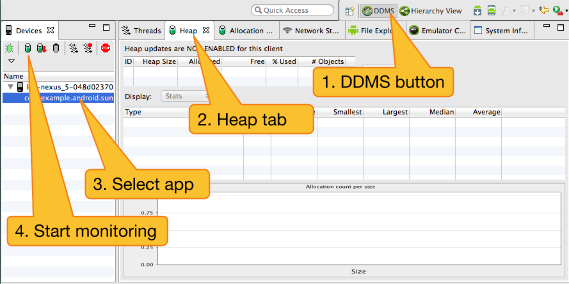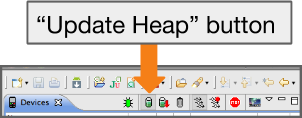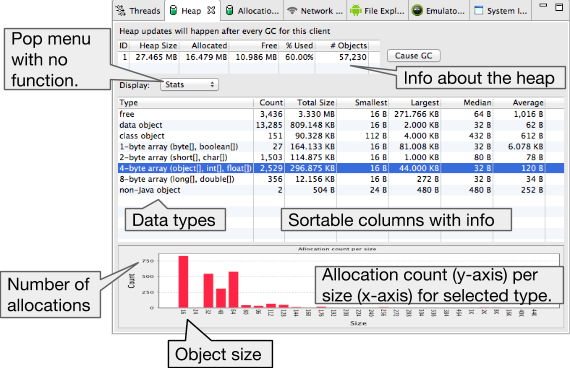In this document
You should also read
This walkthrough shows the basic usage and workflow for the Heap Viewer tool. Heap Viewer reports in real-time what types of objects your application has allocated, how many, and their sizes on the heap.
What it's good for:
- Getting a sense of how your app allocates and frees memory.
- Identifying memory leaks.
Prerequisites
- A mobile device running Android 5.0 or higher with Developer Options enabled.
- Application code. Use your own code, or the Sunshine sample app from the Android Fundamentals Udacity course.
Working with Heap Viewer
Note: To visualize allocation changes over time, combine several snapshots of the bar graph into an animated gif or video.