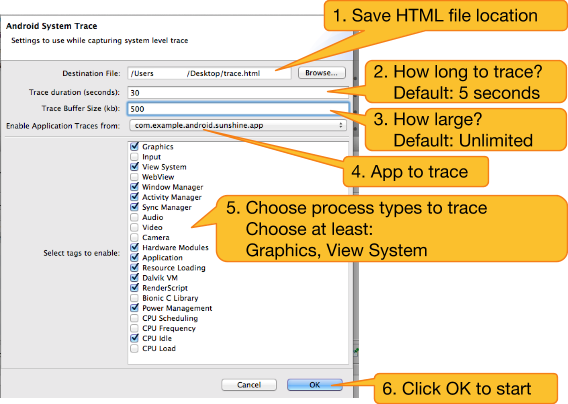In this document
You should also read
This walkthrough shows the basic usage and workflow for the Systrace tool in the Android Device Monitor.
Systrace collects system and application process execution data and generates detailed, interactive reports from devices running Android 4.1 and higher.
What it's good for:
- Evaluating container performance.
- Finding performance bottlenecks in the execution of your code.
Prerequisites
- Android SDK Tools 20.
- Python installed and included in your development computer's execution path.
- A mobile device running at least Android 4.1 with Developer Options and USB Debugging enabled in Developer Options.
- Application code. Use your own code, or the Sunshine sample app from the Android Fundamentals Udacity course.
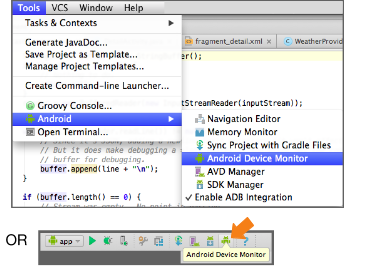

 .
.