Android requires that all apps be digitally signed with a certificate before they can be installed. Android uses this certificate to identify the author of an app, and the certificate does not need to be signed by a certificate authority.
This document provides detailed instructions about how to sign your apps in release mode with the ADT plugin for Eclipse. For information about how to obtain a certificate for signing your app, see Signing Your Applications.
Signing Your App for Release
To sign your app for release with ADT, follow these steps:
- Select the project in the Package Explorer and select File > Export.
- On the Export window, select Export Android Application and click Next.
- On the Export Android Application window, select the project you want to sign and click Next.
-
On the next window, enter the location to create a keystore and a keystore password. If you already have a keystore, select Use existing keystore, enter your keystore's location and password, and go to step 6.
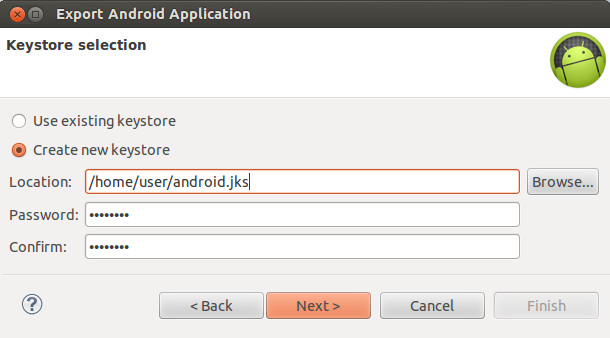
Figure 6. Select a keystore in ADT.
On the next window, provide the required information as shown in figure 5.
Your key should be valid for at least 25 years, so you can sign app updates with the same key through the lifespan of your app.

Figure 7. Create a private key in ADT.
On the next window, select the location to export the signed APK.
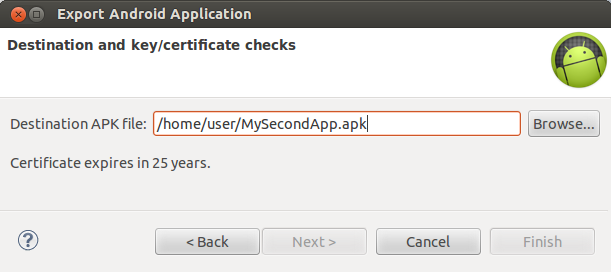
Figure 8. Export the signed APK in ADT.